"An asset group in Google Performance Max is a collection of creatives centred on a theme or related to a target audience. The creatives of your asset group are used to assemble all of your ads for all applicable ad formats."
To give advertisers uniform and consistent ad performance, Google has introduced the Performance Max campaign. This campaign type uses years of machine learning to serve all ads across all Google Ads inventory, providing a more efficient way for advertisers to reach their target audience and meet their advertising goals. It is also what has recently replaced Smart Shopping, and any Smart Shopping Campaigns that were previously set up will now have been automatically upgraded to Performance Max campaign type.
Google has long advocated using machine learning to improve the performance of its advertising products. It has also used machine learning to enhance the quality of its search results and, more recently, to deliver more relevant and targeted ads to users. The Performance Max campaign is another example of how Google uses machine learning to improve the effectiveness of its advertising products.
For an overview of Performance Max campaigns, check out our post: The Complete Beginner's Guide to Google Performance Max. Meanwhile, in this post, we'll discuss Performance Max Asset Groups, what makes these up, and thoughts and tips on how to structure and optimise these.
How Performance Max Is Different From Other Google Smart Campaigns
Google's Performance Max Ads are different from other smart campaigns in a few ways. Instead of using specific ad formats, such as Search or Shopping Ads, Performance Max Ads can show in every channel Google can target. These automated ads will conform to eligible formats across Google properties, including Paid Search, Shopping, Display, Discovery, Gmail, and YouTube.
Bidding Strategies are limited to goal-based strategies: Since it's a performance-based campaign type, only Maximise Conversion, Target Cost Per Action, Maximise Conversion Value, and Target Return On Ad Spend are available, making it much easier to apply the right bidding strategy for a business goal.
You need to provide up to 15 images, five logos, five headlines, five long headlines, and five descriptions, and Google will do the rest. Then, its machine learning systems will automatically serve the responsive ads across those channels while using automated Bidding based on the goal the advertiser sets. This removes the need for advertisers to design ads for each specific channel. This is especially beneficial for businesses that want to target their ads to as many people as possible (or those looking to save money) without worrying about ad design or copywriting. This is where asset groups come in.
What are Performance Max Asset groups?
Assets are grouped in a collection called an Asset Group. These are unique to Performance Max campaigns. There are essentially three parts to an Asset Group, 'assets', 'listing groups, and 'audience signals', which we will go through in more detail later in this post, but in summary;
-
Assets - take the form of images, logos, headlines, descriptions, and videos. These essentially make up your ads which run in search and display networks.
-
Listing Groups - contain the products you want to include, which power your Google shopping ads and dynamic remarketing on the display network. These are pulled from your Google Merchant Center feed.
-
Audience Signals - these are where you can set unique audience signals to better feed the machine learning process in serving the correct ads to the correct person.
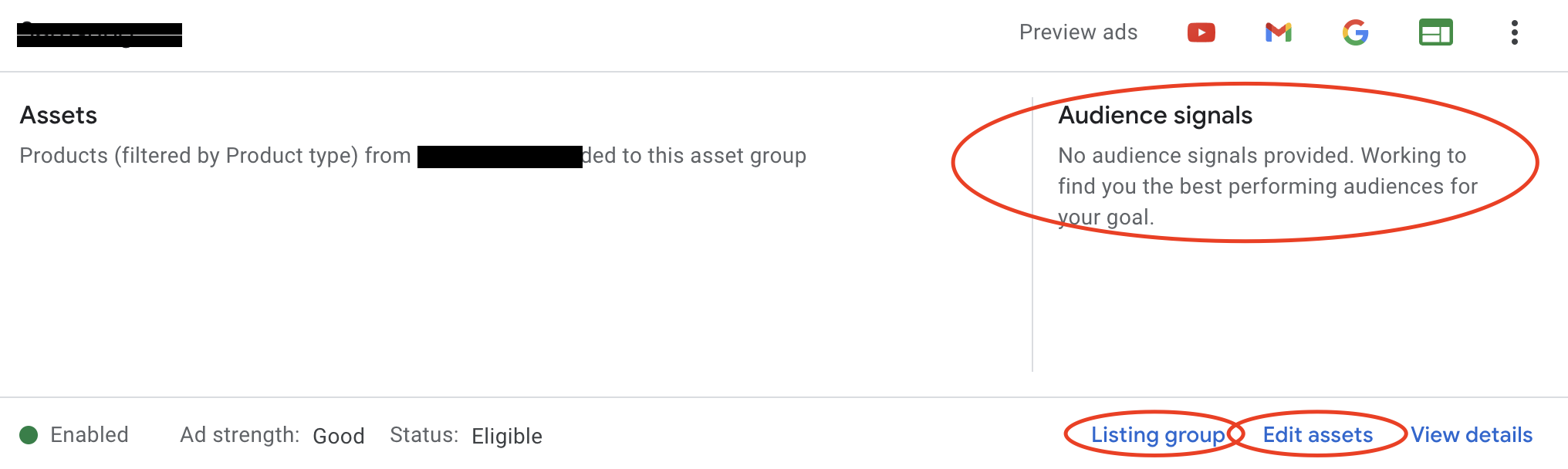
An Asset Group is essentially a collection of assets centred around a theme or related to a target audience that Google can use to build your ads and serve across its platforms, creating all ad types. Advertisers can create multiple Asset Groups within a single campaign, configuring their assets to meet different advertising objectives and optimised for different target audiences.
When creating asset groups for a retail business, our advice would be to structure them based on your audiences. Think about the products and categories you are promoting and the audiences you are appealing to, and create each asset group around that. This way, you will communicate the right messages to the right people at the right times. For example, ads served to people interested in buying hiking gear may not be interested in ads themed toward road cycling. This is where you create a structure for your asset groups based on your product catalogue.

Free Report
Spot Errors, See Strategies,
Our Free Report Reveals Key E-Commerce Fixes.
Book Your Call
Google Performance Max Assets
As noted, assets make up your ads, so you'll create these with your products and audience in mind. While going through this process, Google may suggest what to use but consider how applicable they are before adding them in. Once you have created your assets, Google will automatically mix and match them based on which Google Ad channel (YouTube, Gmail, Search, etc.) your ad is being served on. Below is a list of all the asset types below;
-
Final URL - the landing page this ad would typically be associated with.
-
Image assets - you can add up to 20 images of varying sizes and aspect ratios. Google suggests at least one that is square and one that is landscape. A portrait image is optional. The required image specification can be found by hovering over the help icon.
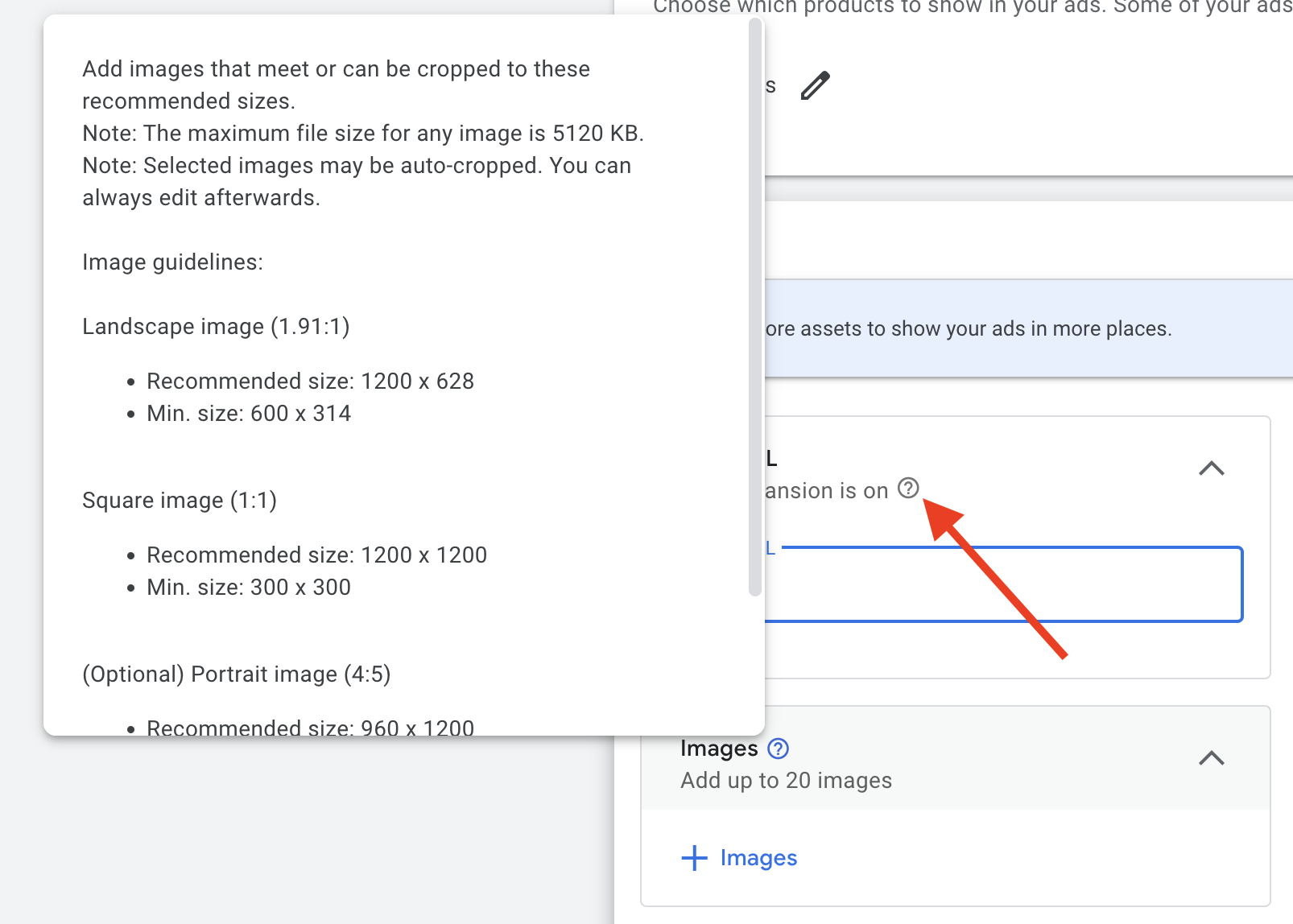
Note: Selected images may be auto-cropped by Google. You can always edit after adding them if needed.
-
Logo assets - Here, you can add up to 5 images of your business logos in whatever forms you have, in square form and a landscape version if you have one.
-
Performance Max Videos - You can add up to 5 videos. This will allow ads to run on more networks, such as YouTube for example.
If you don't have a video, Google will create one from the image assets you upload, along with your headlines and descriptions. This way, you still get a wider reach across all Google networks. -
Headline Assets - typically, these form the first line of your ad, with a limit of up to 30 characters. You can write up to 5 headlines, which are combined with other assets to make up ads by Google automatically. The length of the rendered headline will depend on the site that it appears on, and so, if it's shortened it will end with an ellipsis.
Typically, these headlines will be used in Search Ads combined with Descriptions (see below). They will also be used in most Display, Discovery, YouTube, and Gmail ads. -
Long Headlines - You can add up to 5 long headlines with a 90-character limit. Long headlines will only be used on some display ad formats. These won't be used in search ads due to the limited format search ads use.
As noted for the headlines above, try to make sure they are unique and complement other assets used in your asset group. -
Description Assets - There is one field for 'Short Description' of up to 60 characters, with additional fields for longer descriptions of up to 90 characters. So you can add five descriptions in total. Descriptions will be used in all ad formats for Search, Display, YouTube, Gmail, and Discover and will be combined and your headlines to make up these ads.
-
Business Name - is simply the name of the business you are advertising. In certain layouts, it may appear in the text of your ad.
-
Sitelinks - are used to show additional links in your ad that take people to specific pages of your website. If people click these links when your ads are served, they will take them directly to the page you specify, telling users what they want to know or showing them choices of what they want to buy. You can add four or more site links per asset group.
-
Call To Action - this is the default button that appears on display and Gmail ads and would typically encourage a desired action by the reader. Google offers several options, so select one that aligns with the goals of your ads or use the automated call to action, which allows Google to choose the most relevant call to action for you automatically.
Other Performance Max Assets, AKA Ad Extensions
The assets described above are enough to get you started in creating ads within Performance Max asset groups. There are, however, some additional assets you can apply, which can be more specific to what you're advertising and your objectives. These may also make your ads more appealing and interactive, so they are worth considering.
For those of you who have any experience with search ads, these are essentially ad extensions. So here is some further information on each of these assets and how they are used;
-
Promotion Assets - show in your search ads and will highlight your sales and promotions. These will appeal to people searching for the best deals and are useful when running specific offers of seasonal events, such as Black Friday or Summer Sales. Details of the offer can be applied, such as the occasion, the type and amount of discounts, or even ‘up to’ amounts. Qualifiers such as promotional codes or order value thresholds to which a discount would apply can be specified. Advanced options can be applied to set the promotion within certain dates, days of the week, and times of the day.
-
Price Assets - will show in your search ads and can increase ad real estate by showcasing specific ranges or key products. Price assets can work a little like site links but give people product prices before the ad clicks and can be a shortcut to a sale. Note: This is not a substitute for shopping listing ads (see Listing Groups).
-
Calls - are only useful if the desired action is getting people to call your business. This may be more applicable to a lead generation campaign or an online sales campaign for which the product is sold or the purchase process is complex. This extension will show in your text ads in the search engine. On desktop devices, this is displayed as your phone number in the ad, while on mobile, it will be displayed as a click-to-call button. Upon people clicking this, they will call your business on their device directly.
-
Structured Snippets - Structured snippets are assets that highlight specific aspects of your products or your store, which show beneath your text ads in the form of a header and a list of values. For example, 'Brands' with a list of brands you stock. You can also use other headings, such as 'Styles' and 'Types', to name a few. Google offers a choice of around 12 headings which will be useful for different types of businesses.
You can add several structured snippet assets to an asset group, and Google Ads will algorithmically decide on the best header or combination of headers to show. The advantage of these is that they can communicate additional information about your business and products and, by increasing ad relevance, can boost click-through and even conversion rates, leading to a better ROI.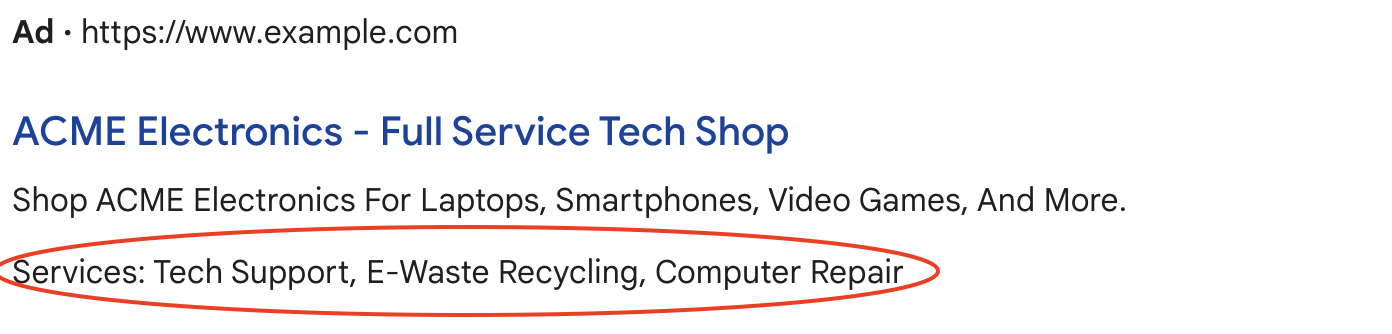
- Callouts - can improve your text ads by promoting unique offerings to shoppers with either a few words or phrases, like free delivery or 24-hour customer service. So can highlight specific business offerings with a few words or a phrase.
Callout assets are customizable, so you can use any message in a long or short format. And these can easily be updated without changing core ads, which can be set to run on specific days of the week at certain times of the day. You can add as many Callout assets as you like, and Google will choose which to show based on its algorithm. Callout text is limited to 25 characters in most languages or 12 characters in double-width languages (like Chinese, Japanese, and Korean).

Getting Started With
Performance Max
Download Our Step-by-step guide to getting started with Performance Max Shopping Campaigns for your Shopify Store
GET YOUR FREE EBOOKFREE EBOOK
Tips For Creating Assets In Performance Max
Here are some pointers to remember when creating assets in your asset groups. We've noted that when creating asset groups, think about the products you are promoting and the audiences you are going for, which will help create engaging and relevant ads. There are, however, a couple of things to watch out for.
Headline & Description Asset Best Practices
While writing your Headline & Description assets in Performance Max, try to make each unique and of varied length. Avoid adding multiple headlines that are very similar. Google will use your headlines and descriptions in combination with each other and, at times, will use two headlines in a single ad, so any that are almost duplicated will communicate the same message twice. Therefore it's important to write unique headlines that will complement each other, considering how they will read when used together to form the overall message for your audience.
Image Asset Best Practices
When uploading image assets, we suggest avoiding using images in your Merchant Center Product feed. When using Performance Max for Retail, you will use a product feed to build out your Shopping Ads, which are rich in content and include product images, so avoid using these. Instead, use lifestyle or collection showcase imagery applicable to the objectives of your asset group.
As with headlines and descriptions above, use images that will complement other assets, so consider the context in which images might be served in your ads.
Image & Video Asset Best Practices
If you don't add a video to your Performance Max asset group, then one or more video assets might be generated from the other assets you have created. This will be a combination of your images and headlines. So bear this in mind when creating other assets.
Optimising Assets In Performance Max
You won't have much control over how and when Google shows each asset. However, you can see each asset's performance and edit them based on their performance across all ad channels. Once your ads have been running for some time, you can access the asset report within your asset groups to view the performance label of each asset.
To view your asset report, go to your asset groups and click 'view details'.
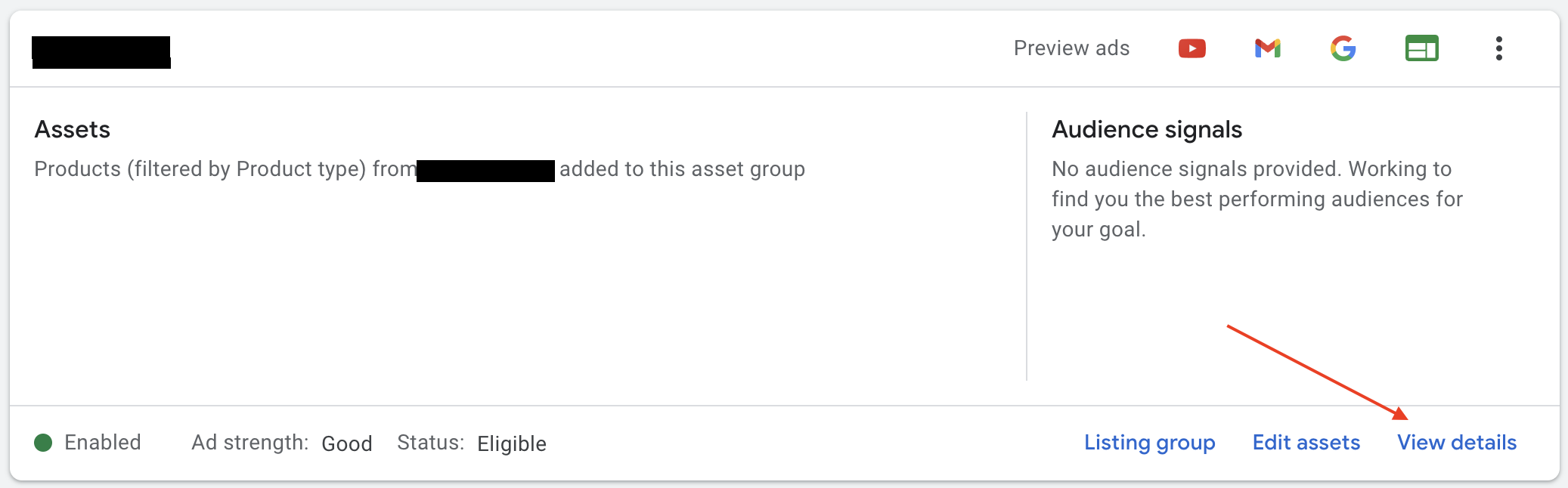
You’ll see the list of your assets with results in the Performance column. This will be one of four potential values;
-
Low - asset is low performing against all other assets of the same type across properties.
-
Good - asset is performing well against all other assets of the same type.
-
Best - in one of the highest performers of all assets of the same type on one or more properties.
-
Pending - will be reported until enough data is available to assign a performance label.
In the cases of assets labelled as low performance, these could be reviewed and updated in a bid to lift performance against other existing assets. Note that performance is calculated 'against' other assets. So some that may appear as Good may be degraded to Low as you develop better-performing assets in the future.
Listing Groups In Performance Max
Within the Performance Max campaign's asset group, you must add the products you want to be served up as ads. These essentially comprise your Performance Max Smart Shopping Ads and Dynamic Ads which feature your products on the Display Networks. It's this part of Performance Max which replaces Smart Shopping.
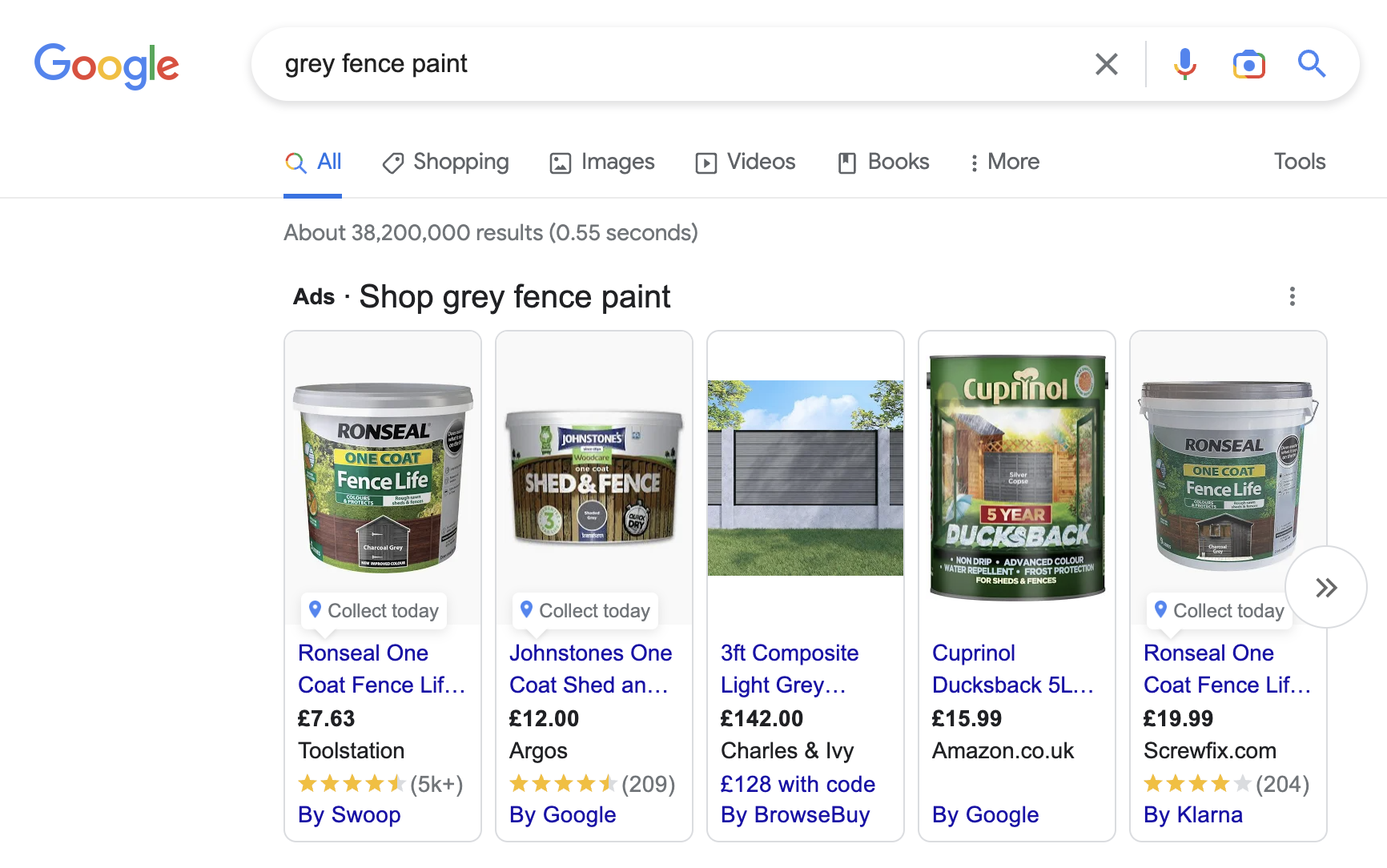
To use listing groups, you will need a connected Google Merchant Centre account, within which is a list of approved products, either added manually or via a product feed created by your website. Listing groups are then used to organise your product listings by the attributes assigned to them in Merchant Centre.
You can specify which products to serve in your Performance Max campaign ads by choosing 'all products', specific subdivisions, or even individual products. Listing groups can be defined by the attributes: Category, Brand, Item ID, Condition, Product Type, Channel, and Custom Labels. You can add a sub-division by clicking the pencil icon next to 'All products' when adding listing groups.
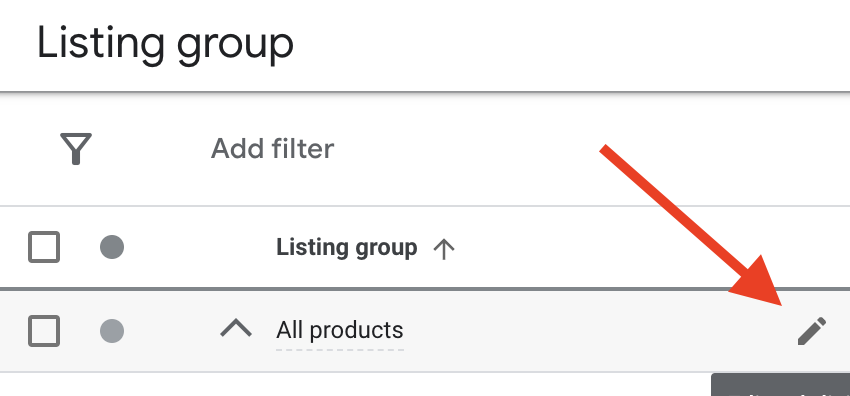
Listing Group Best Practices In Performance Max
Once subdivisions are added, you can specify whether to include or exclude them from the listing group, and this is how you'll specify which products to serve as ads within the asset group. So, when choosing which products to include, you will need to consider how the products included will work with the other assets you have created.
Another important point is to avoid duplicating products in several asset groups. Each asset group should target different products.
For further insight on how Shopping Ads work within Performance Max, with tips on getting the most from a retail-focused campaign, you can find further reading in our Google Performance Max & Smart Shopping post.
Audience Signals in Performance Max - Informing the Machine
Audience signals are important in Performance Max, so we'll discuss Assets and Asset Groups here. Adding audience lists and custom segments to an audience signal will help enhance Google’s machine learning and speed up its optimisation process in meeting your advertising objectives. While the audience signals you specify won't be hard targets, the aim is still to show the right combination of assets to the right audience and drive conversions. To further explore the benefits of using Audience Signals, read Maximising Your Reach With Audience Signals In Google Performance Max Campaigns.
You will need to build an audience signal for each asset group. And this would make sense as, if you recall, approaching the build-out of an asset group should be with 'who' it will appeal to in mind.
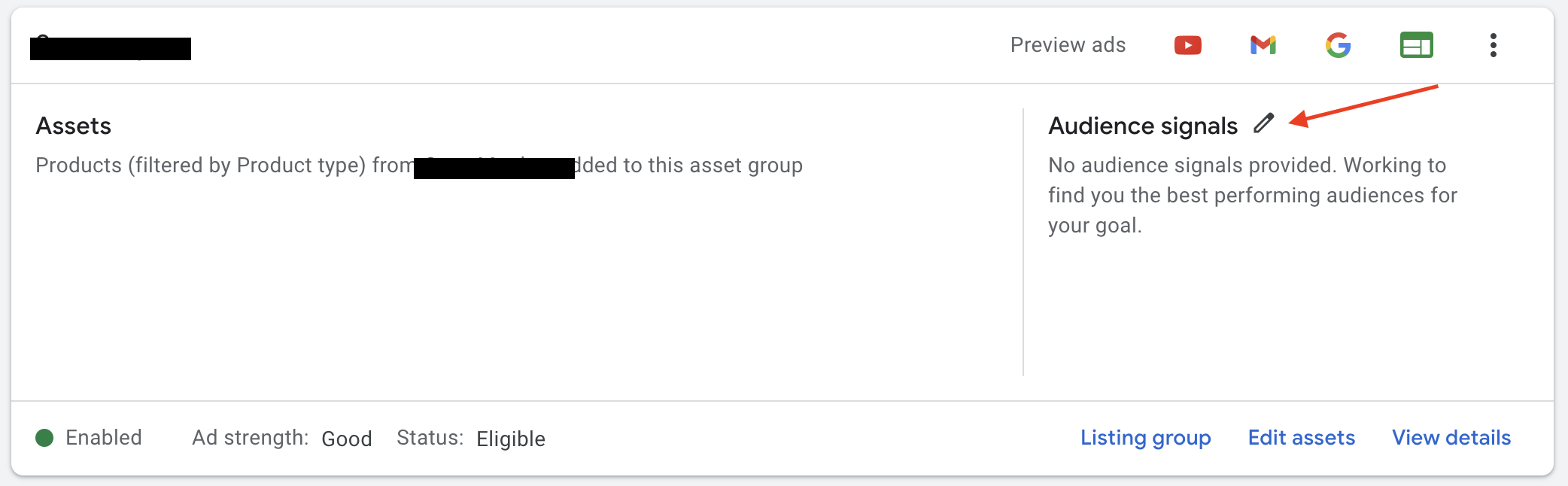
There are several ways to structure audience signals within asset groups for improved performance analysis and testing. However, for this post, a good starting point is to leverage your own data. For example, selecting 'all visitors' and 'all converters' should help Google learn your typical website visitors and customers. Again these are not hard targets, and Google will reach people outside of these audiences. It's purely a way of educating Google on who may be of potential value.
Once your campaigns are up and running and Google begins to gather more data, it will branch out beyond your initial audience signals and show ads to people who exhibit behaviour that suggests they are likely to convert.
Want To Know More?
The advice in this guide can help online retailers plan and implement a more sales-effective and cost-efficient Google Ads plan. It’s based on our experience in Google Performance Max for Retail and improving sales for companies across the UK.
There is no one-size-fits-all approach to optimising your Google Ads account, so always consult your data before making any decisions. You must assess detailed information about your audience and competition to find the best solutions for your specific campaign goals. You can use Performance Max’s assets to make your content more engaging and enhance click-through and possible conversion rates. This will help you to increase revenue and improve user engagement.
If you want to know more about how to get the most from your Google Performance Max campaign, please get in touch.

Book A Discovery Call
Looking for tailor-made PPC strategies? Our team is here to help you maximize your online store's potential. Book a discovery call with us for personalised insights and solutions.
Book Your Free ConsultationBook Your Call