An Introduction to Google Shopping Feed Optimisation
Google Shopping has become an indispensable platform for eCommerce businesses, offering a highly effective means to reach broader audiences and drive online sales. Its potential for generating significant revenue is undeniable. However, a competitive landscape starkly defines the line between moderate success and substantial growth.
As an advertiser, the goal is to seamlessly align your product listing ads with intent-driven online shoppers, enhancing the probability of generating sales. This process, while lucrative, necessitates a comprehensive understanding of Google Shopping's intricacies.
The Importance of Product Feed Optimisation
Often underestimated, product feed optimisation is the cornerstone of any robust Google Shopping strategy. The data within your product feed forms the bedrock upon which successful product listing ads (Google Shopping ads) are built. Ignoring this pivotal aspect could lead to missed sales opportunities.
Your product data feed plays a crucial role in defining the relevance of search queries to your product listing ads. It determines the search terms that trigger your ads, making it a linchpin in your advertising strategy. Your efficacy in managing shopping ads remains compromised without complete control over your product feeds.
Feed optimisation often takes a back seat for many business owners due to perceived complexities, time constraints, or a lack of comprehensive tools and expertise. However, with the increasing influence of smart campaigns and AI (use of machine learning to optimise ad delivery), the significance of feed optimisation is increasing within campaign optimisation efforts.
Ultimately, channelling efforts into feed optimisation promises heightened sales potential, which undoubtedly augments the success of your business.
Understanding Google Shopping Product Feeds
A product feed is a foundational element crucial for product listing ads across various platforms like Google Shopping, Facebook, Instagram, and others. Specifically within Google Shopping, the feed organises comprehensive data about your products in a format that Google can efficiently read.
Typically, businesses generate these feeds using various applications such as Shopify, WooCommerce, or Magento extensions, or they create them manually as CSV or XML files. Each product within the feed is represented by a line in the file, with distinct columns housing specific product information called attributes.
It's important to note that different channels often have unique formats and requirements, demanding optimisation tailored to each platform. For instance, unlike other platforms like Facebook, Google Shopping mandates specific attributes for each product, which can vary by the Google Product category products fall within.
What Is The Role Of A Google Shopping Product Feed?
In Google Shopping, the product feed assumes a pivotal role. Google leverages this data to comprehend the nature of your products and discern the search queries within its engine that align with them. Your feed is a directory of products you aim to showcase on Google Shopping.
This data empowers users with the most relevant product listings in response to search queries. Thus, the information within your Google Shopping Feed profoundly influences the visibility and performance of your shopping ads.
Your product feed resides within your Google Merchant Center account, which is where your product feed is managed and processed. To delve deeper into this aspect, consider reading our detailed guide on Google Merchant Center: What is Google Merchant Center: A Retailer’s Guide to Getting Started.
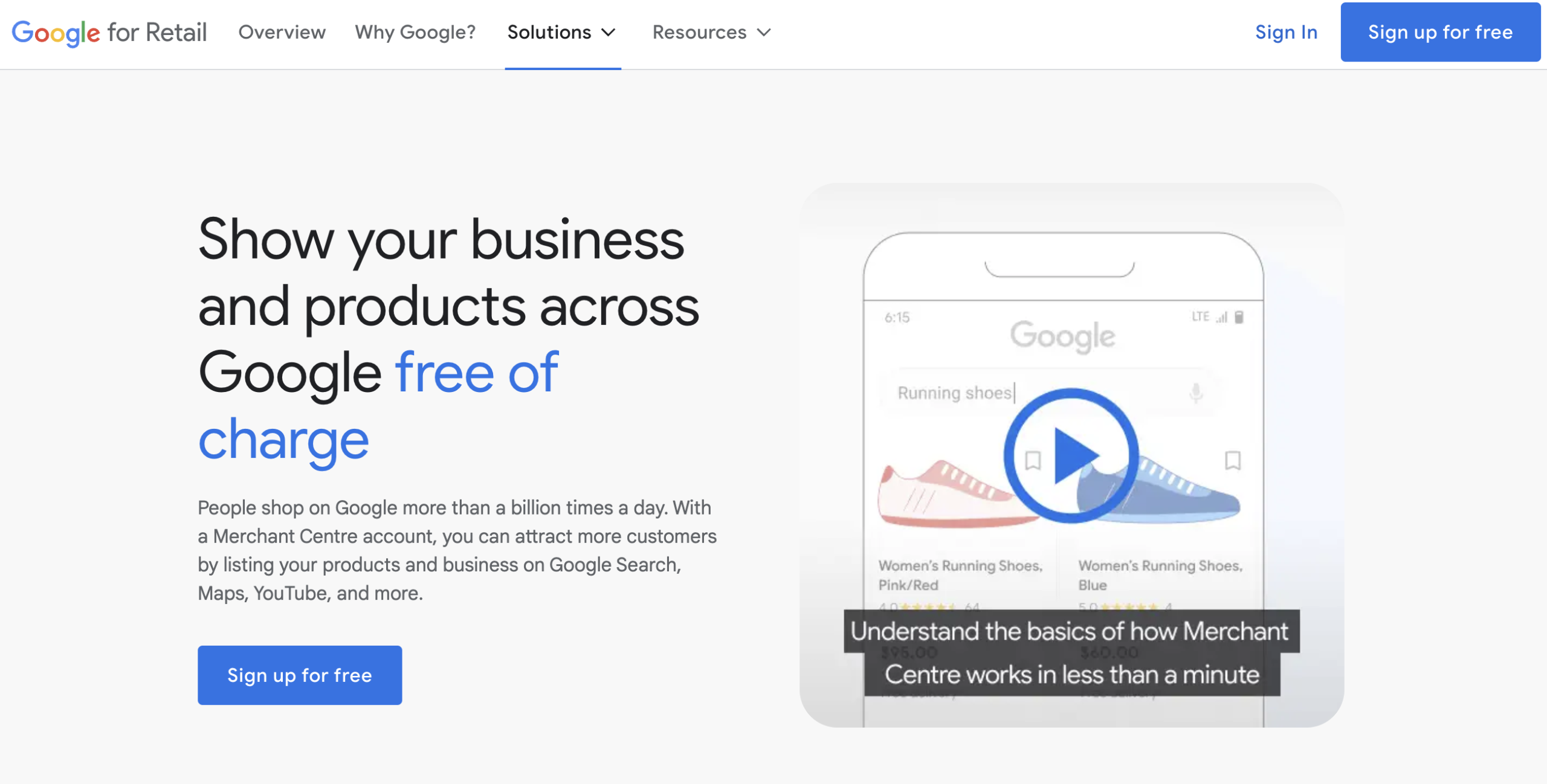
Understanding Google Shopping Quality Score
Google Shopping calculates a quality score for product listing ads, although it remains unseen. This metric, crucial in ranking ads, assesses the relevance of search queries to the ads themselves, significantly impacting their performance.
A well-optimised feed substantially enhances the volume of relevant searches that trigger your ads. As a result, it boosts the click-through rate, reflecting a direct correlation between feed quality and ad visibility.
The Attributes From Your Product Feed Build Your Shopping Ads
Specific attributes within your product feed constitute the building blocks of your shopping ads. Thus, optimising these attributes is pivotal and will be discussed further in this guide. In the screen shot below, you'll see the annotation which outlines which attributes are used from a product feed to build a product listing ad in Google Shopping.
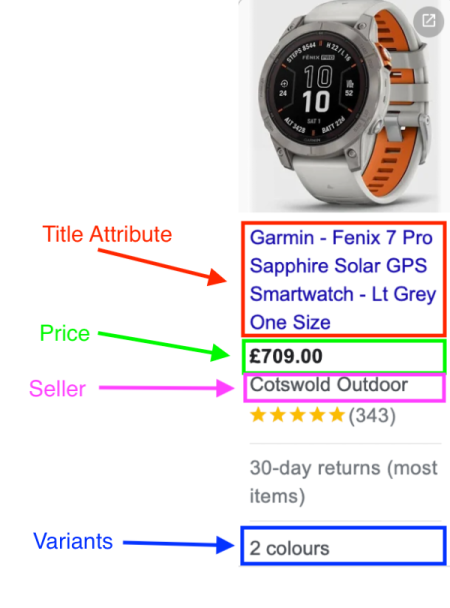
What Are The Elements of a Google Shopping Product Feed?
A Google Product Feed is a compilation of product data arranged in lines, each comprising different attributes and corresponding product information. Think of it like a spreadsheet where each attribute serves as a column header, and you fill in the value for each attribute in the rows for every listed product.
The inclusion and quality of attributes within your product feed play a pivotal role in determining the performance of your Product Listing Ads (PLAs) on Google Shopping. These attributes form the foundation upon which you build your ads.
Let's explore how including attributes and ensuring quality can affect the performance of your product listing ads:
Ad Relevance: Attributes like Title, Description, and Image Link directly influence your ads' relevance to user search queries. Well-crafted titles, descriptions, and high-quality images enhance ad relevance, attracting potential buyers.
Visibility and Ad Impressions: Attributes such as Availability, Price, and Brand significantly impact ad visibility. Products with accurate availability status, strong brand association, and detailed characteristics garner more impressions, increasing their visibility on Google Shopping.
Click-Through Rate (CTR): Relevant and descriptive attributes increase CTR. When users find the information they seek within your ad, they are likelier to click through to your product landing page.
Conversion Rate: Attributes that convey essential product information and match user intent positively affect conversion rates. Precise and accurate attributes like GTIN/MPN, Size, Color, and Gender increase the likelihood of conversions by providing comprehensive details about the product.
Overall Ad Performance: The collective impact of attribute quality directly affects the overall performance of your product listing ad campaigns. A well-optimised product feed with accurate, descriptive, and comprehensive attributes enhances the effectiveness of your ads, leading to better campaign performance.
Understanding the significance of attributes and optimising them effectively within your product feed is instrumental in driving successful Product Listing Ad campaigns on Google Shopping.
Below are examples of how each attribute that makes up your product feed can impact ad performance.
Attribute |
Impact On Ad Performance |
|---|---|
| Title | Directly influences ad relevance to user search queries. |
| Description | Enhances ad relevance to search queries and attracts potential buyers. |
| Image Link | Influences ad relevance, informs buyers of the product, and attracts potential buyers. |
| Availability | Significantly impacts ad visibility. |
| Price | It informs shoppers of the price of the product and can enhance click-through. |
| Brand | Strong brand association increases visibility. |
| GTIN/MPN | Increases conversion rates by providing comprehensive info. |
| Size | It affects conversion rates by providing detailed information. |
| Color | Influences conversion rates by giving specific details. |
| Gender | It affects conversion rates by targeting specific audiences. |
Google Shopping Attributes
When getting started with a Google shopping feed, numerous attributes can enhance the data you provide to Google. However, specific attributes are mandatory to ensure your product listing ads appear in the search engine for paid and free listings on Google.
While delving into every attribute is beyond the scope here, we'll highlight the required attributes and explore optimisation strategies for the most crucial ones, significantly impacting Product Listing Ad performance. For a comprehensive list of available product feed attributes for Google Shopping, refer to Google's Shopping Documentation.
Required Attributes For Google Shopping
Among the crucial attributes mandated by the Google Product Feed Specification, several are essential for product approval and visibility on Google Shopping. Each attribute plays a unique role in defining and presenting your products.
Here's a concise overview of the fundamental attributes:
ID: A unique identifier for your product, preferably the SKU you use internally.
Title: A descriptive name that effectively encapsulates the product's main attributes.
Description: An overview detailing key features and attributes of the product.
Link: The URL directing users to the product landing page.
Image link: The URL for the primary product image on your website.
Availability: Specifies the stock availability – in stock, out of stock, or for preorder.
Price: The listed price of the product.
Brand: The brand name associated with the product.
GTIN / MPN: Global Trade Item Number or Manufacturer Part Number, if available.
Products in specific categories might necessitate additional attributes beyond the basics outlined above. For instance:
Age Group: Specific age groups for which the product is intended, like newborn, infant, toddler, kids, or adult, are required for apparel.
Color: Primary colour of the product.
Gender: Target gender for the product: male, female, or unisex.
Size: Apparel-specific sizes such as small, medium, large, or S, M, L.
Enhancing your understanding of these attributes and their optimisation strategies can significantly impact your product's visibility and performance on Google Shopping.
Optimising Product Feed Attributes for Google Shopping
In Google Shopping Feeds, an array of attributes exists for each product. For this discussion, we'll focus on those with the most substantial impact on your ad performance.
Optimising Product Listing Titles And Descriptions For Google Shopping
Product titles and descriptions are pivotal in your product listing ads within Google Shopping. They form the core of your ad copy and significantly influence ad visibility, click-through rates, and potential conversion rates.
The Significance Of Compelling Product Titles
Your product titles hold the most significant impact in making your product listing ad relevant to user searches within Google Shopping. Some key points to note:
- - Product titles are often overlooked but can significantly impact the success of shopping ad campaigns.
- - They are frequently pulled from Meta Titles or H1 Tags of product pages of your website, which might need to be ideally optimised for Shopping ads.
- - Title optimisation should come after other attribute optimisations within the product feed.
- - The attributes included will vary based on the product category and their importance to online shoppers.
- - Ideally, the product title should mirror the landing page to maintain consistency.
Having discussed the key points relating to Google Shopping product titles, we'll now discuss some optimisation tips.
Include Brand In Product Listing Ad Titles
Including the brand in the product title holds varying importance depending on the product or vertical:
- - Brands with high recognition are crucial search queries for potential buyers.
- - In cases where brand recognition is lower, including the brand in the title clarifies the product.
- - Adding the brand can be easily automated through product feed management software or Google Merchant Center.
Include Specific Information In Your Google Shopping Product Title
Incorporating specific information beyond the brand:
- - The additional product information like size, color, material, or intended use enhances the title's relevance.
- - Tailoring product titles based on what shoppers seek in the product helps in problem-solving and attracts more relevant clicks.
Ultimately, when it comes to optimising your product titles, think about what shoppers of your products are looking for, what problems they are trying to solve, and how they might search for them online. This approach will help you develop the best formula for what information and attributes to include in your product titles.
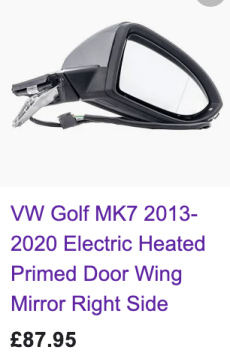
The above screenshot is an example ad indicating the brand of the product and its specific application. This is a possible approach for automotive part sales. For example, in the sale of automotive parts, many are specific to vehicle make model and year, not to mention what the part or component is. So in this example, the product title has been tailored to a typical consumer search "VW Golf Mk2, 2013-2020 Electric Heated Primed Door Wing Mirror Right Side. This ad conveys a lot of information about this vehicle it fits, the applicable model year, what the part is and its specification.
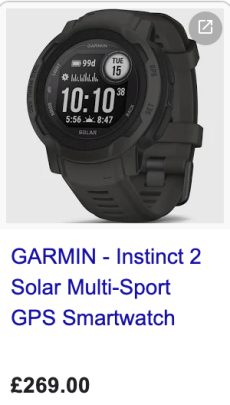
In the above example of a Shopping Ad for a Garmin Sports Watch, the critical elements of the title are included, such as the Brand, as this will carry much power, along with the model "Instinct 2 Solar", covering off searchers who are looking for this particular watch. This is highly likely due to their complex nature, and a shopper will research the various models available and their features. However, this is very bottom-of-funnel focussed and may miss out on searchers earlier in their shopping journey.
The approach to this ad may be strategic, but if testing to win more traffic and ramp up sales, the advertiser could add additional attributes to the title to capture searches for specific features. In this example, "GPS" and " multi-sport " have been included, indicating that this product can be helpful for many sporting activities. However, what else would be on a shopper's mind: style, health tracking features, battery life, size, water resistance, or ability to link to popular activity tracking apps.
Importance of Relevant Keywords In Product Listing Titles
Another critical aspect of product title optimisation is considering the significance of keyword research:
- - Keyword research aids in including highly relevant keywords to ensure visibility for relevant searches.
- - Optimising titles for broad or precise reach influences traffic and conversion rates.
- - Placing important information at the beginning of titles considering truncation aids in relevance and click-through rates.
- - Keyword placement and selection influence the reach and the stage of the buyer's journey you want to target.

Free Report
Spot Errors, See Strategies,
Our Free Report Reveals Key E-Commerce Fixes.
Book Your Call
Keyword Research For Shopping Ad Titles
Understanding where to find relevant search query information for your products is crucial:
The first place to look would be your existing data from shopping ads, particularly the search query reports, which should provide insights into triggering queries and those leading to sales.
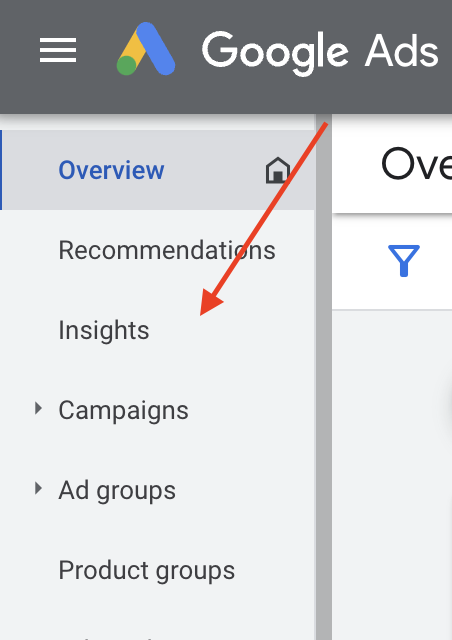
The Google Ads' Insights section under Performance Max campaigns showcases queries triggering your ads, aiding in understanding traffic potential.
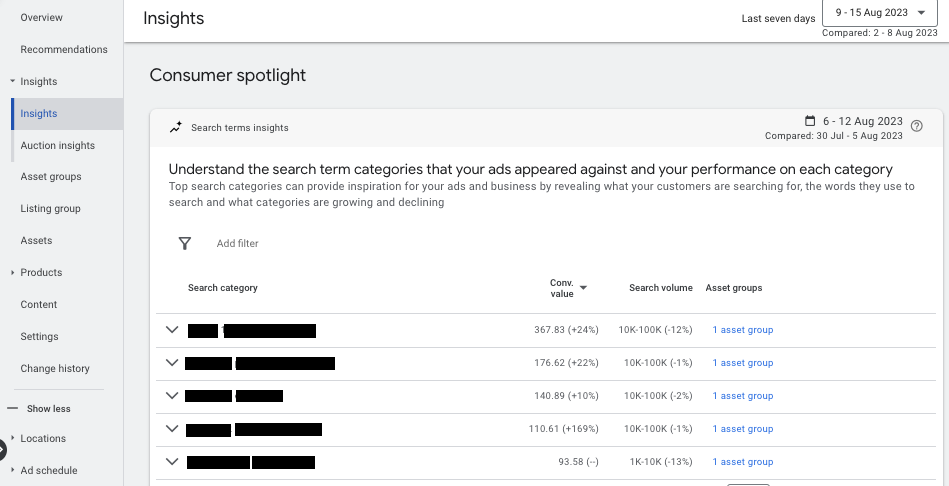
Remember that the insights will include all the channels the campaign covers. Configuring Performance Max as a Smart Shopping Campaign in feed-only campaigns will provide more accurate insights. For more information on this topic, view our Google Performance Max & Smart Shopping post.
From these insights, you can assess the traffic potential for your Shopping ads. Suppose you are a new Google Shopping advertiser. In that case, you won't have access to this data, so we'd recommend you leverage Google Keyword Planner to research how Google perceives your product page and its associated keywords.
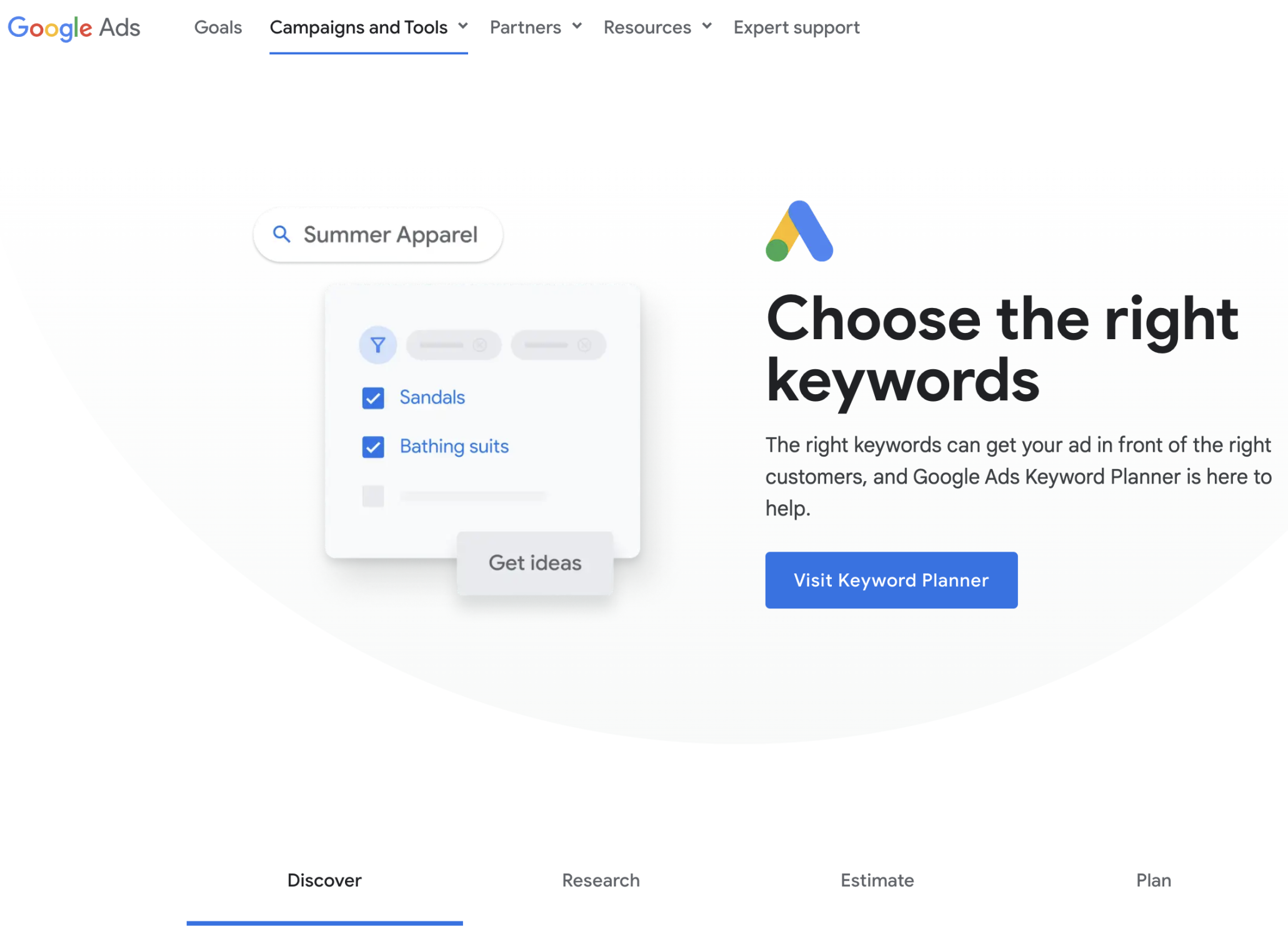
A great place to start is to see how Google sees your product page and what keywords it sees as the most relevant based on your current product page title and content.
Evaluate extracted keywords by relevance and search volume, guiding your strategy for product titles and keyword placement.
Step 1: Discover new keywords > Open the keyword planner, and click 'Discover new keywords'.
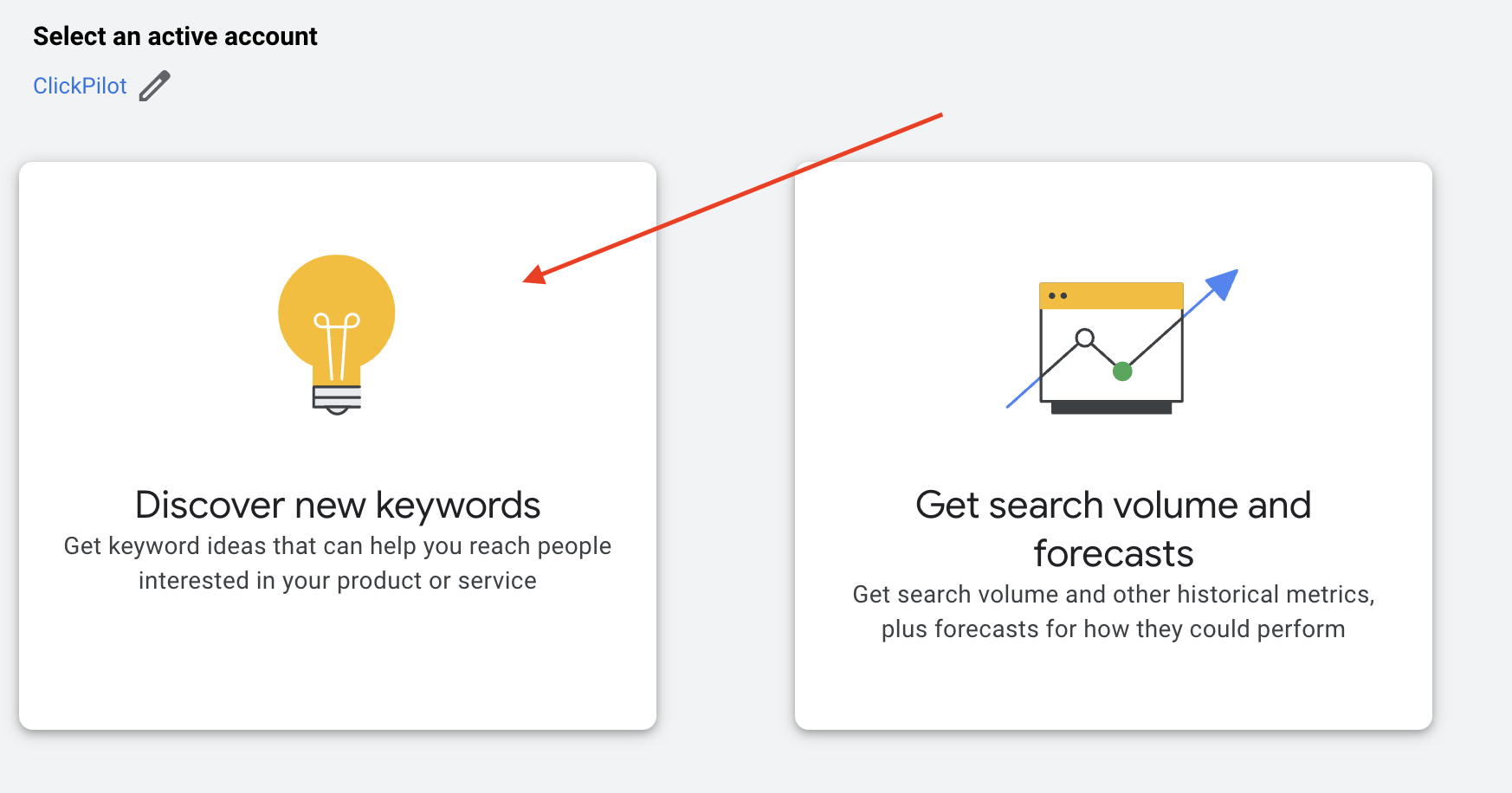
Step 2: View keywords by website content > click the 'start with a website' tab, enter a landing page URL (a product page), and then select 'using only this page'.
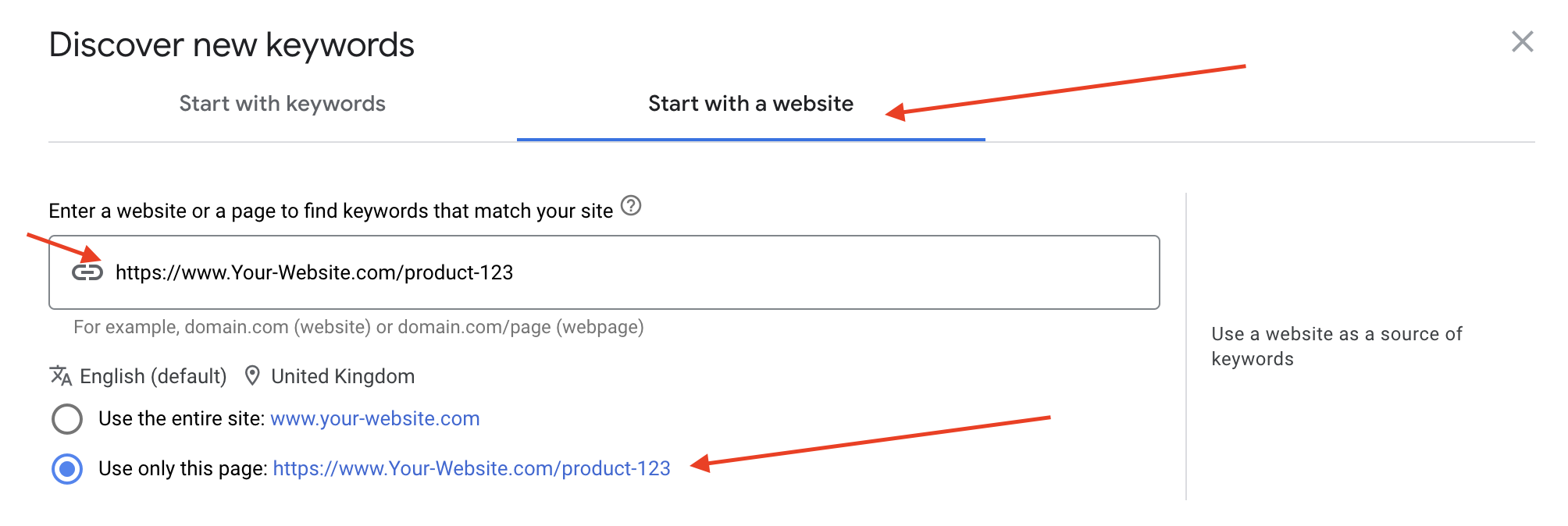
This will give you keywords that Google extracts from your product page. You can assess these keywords ranked by relevance and by search volume.
This will help you decide what strategy to use regarding the keywords to include in your product titles and placement. You may find that your product titles are already well-optimised. However, keyword research may reveal additional opportunities, for example, in cases where products are described differently.
Take the below ad for a NordicTrack treadmill; the title is NordicTrack Commercial 1750 Folding Treadmill. Adding 'space saving' and 'running machine' to this might open up further reach for new search queries in the search engine.
So the title could read something like "NordicTrack Commercial 1750 Folding Treadmill | Space Saving Running Machine".

Impact of Clarity and Conciseness
Prioritise clarity to make titles clear and relevant to users' searches. Maximise available characters (up to 150), considering around 70 characters are visible in shopping results.
Include relevant attributes like age group, gender, color, size, material, quantity, and SKU.
Above all, Write your product titles for humans, ensuring titles are easily understood and enticing for potential buyers.
What To Avoid In Google Shopping Product Title Optimisation
Avoid sales language: Avoid sales-oriented language, maintaining focus on meeting user needs. Refrain from excessive capitalisation, violating Google's policies and leading to disapproval.
Stick to the product details: Exclude your company name, as this can inadvertently get included when the website back-end populates product feed titles using product page Meta titles.
Don't use the title for sale info: Omit sales or promotional information, as sales prices and promotions are managed in Google Merchant Center under their specific attributes.
Leave out the emojis: Avoid using symbols, emojis, HTML, or foreign characters, which can violate Google's policies and impact ad reach.
This comprehensive guide provides actionable insights for optimising product titles within Google Shopping, focusing on maximising relevance, visibility, and compliance.
Writing Effective Product Listing Descriptions For Google Shopping
Crafting compelling product descriptions for Google Shopping involves several key factors:
Less Weight, But Significant Impact: While product descriptions carry less weight than titles, they still influence the search terms your shopping ads match.
Required Attribute with Search Influence: A missing or limited product description limits the reach of your ads. Utilise this space for secondary priority search queries and keywords considered during title optimisation.
Use Keywords Beyond Titles: Google crawls product descriptions for relevant keywords, enabling you to target keywords not included in titles.
5000 Character Limit, Optimise Relevance: While Google allows up to 5000 characters, focus on crucial info only to target relevant search queries. Unnecessary information can lead to unwanted search queries triggering your ads and thus increase maintenance for negative keywords in Google Ad campaigns.
Prioritise Crucial Information: Similar to titles, place essential information at the beginning for a more significant impact.
Include Relevant Attributes: Include crucial attributes like size, quantity, features, and technical specifications for comprehensive descriptions.
Visual Details for Buyer Interest: Incorporate visible details like textures, patterns, or styles, especially if they interest potential buyers where appropriate.
Grammar, Punctuation, and Readability: Ensure good grammar, punctuation, and readability for user-friendly descriptions.
What To Avoid In Google Shopping Product Description Optimisation
In optimising product descriptions, avoid the following to ensure clarity and relevance:
Avoid Promotional Text and Sale Information: Keep descriptions free from promotional content or sale information. When sale prices are applied, this information resides in specific attributes in your product feed for communicating discounts.
Steer Clear of Repetition: Refrain from repeating content within descriptions.
Exclude Delivery Information: Omit details regarding delivery within the product descriptions. Google Merchant Center has specific controls for communicating delivery services.
Avoid Special Characters, Emojis, and Capitalisation: Avoid special characters, emojis, or excessive capitalisation, adhering to Google's guidelines.
Avoid Cross-Selling Other Products: Focus descriptions on the specific product to attract relevant search queries. When describing other products, you'll draw irrelevant search queries which could negatively impact ad performance.
Refrain from Specifying Other Variants: Prevent confusion by avoiding specifications of other variants that might lead to irrelevant searches.
By avoiding these pitfalls, you can ensure your product descriptions remain relevant, focused, and aligned with Google Shopping's guidelines for optimal performance.
Once again, taking the example product, the "NordicTrack Commercial 1750 Folding Treadmill | Space Saving Running Machine". We’ll provide an example of how a shopping ad description can utilise high purchase intent keywords to ensure our ad appeals to the right audience.

In this example, we have highlighted the search keywords in bold for illustration purposes, but this formatting would not be applied to your shopping ads.
Elevate your home workouts with the NordicTrack Commercial 1750 Treadmill, the ultimate home fitness running machine for serious athletes and those seeking a challenging and immersive workout experience.
This cutting-edge treadmill boasts a remarkable 15% incline, allowing you to simulate the intensity of hill running and challenging your cardio endurance to the max.
Features:
- - High Incline: Conquer the inclines like never before with the Commercial 1750's impressive 15% incline capability.
- - Interactive Running Machine: Embark on scenic runs worldwide with iFit's immersive technology, featuring personalised coaching and real-time workout tracking.
- - Auto Incline Treadmill: Climb hills with ease thanks to the automatic incline adjustment feature, seamlessly changing the intensity of your workout.
- - Great for Hill Running: Simulate the challenge and benefits of hill running without leaving home, enhancing your cardiovascular fitness and leg muscle strength training.
- - Folding / Space Saving: Store the treadmill compactly when not in use, utilising its folding design to maximise space utilisation in your home or apartment.
- - Use at Home / Apartment: Ideal for home use, the Commercial 1750 Treadmill is designed to provide a quiet and effective workout experience, even in smaller spaces.
NordicTrack is renowned for its high-quality cardio equipment, ensuring you invest in a reliable and durable treadmill.
As you may have noted, the example product description highlights essential keywords like "NordicTrack Commercial 1750 Treadmill," "15% incline," "interactive running machine," and more to better cater to potential shoppers' search queries. This product description not only describes the key features of the treadmill but also conveys its benefits and advantages, making it more appealing to potential buyers.
It's essential to balance providing technical details and showcasing how the product can enhance the user's fitness experience. Well-crafted product descriptions like the above can significantly impact your Google Shopping performance by attracting the right audience and encouraging click-throughs. Remember, the devil is in the details, and by offering comprehensive information, you're informing and persuading shoppers to choose your product.

Getting Started With
Performance Max
Download Our Step-by-step guide to getting started with Performance Max Shopping Campaigns for your Shopify Store
GET YOUR FREE EBOOKFREE EBOOK
Setting A Product Type In Google Merchant Center Feeds
Optimising the product type within Shopping feeds holds organisational significance and aids in campaign optimisation.
Here are key points to consider when optimising product type in your product feed:
Organisational Functionality: Product type may not impact search queries as significantly as titles or descriptions, but it is an organisational tool. These can be later used as hooks for optimisation of other attributes.
Enhanced Product Understanding: Google utilises the product type to comprehend your products based on your categorisation. For instance, structuring categories like Furniture > Bedroom > Wardrobes aids in better comprehension.
Campaign Optimisation and Reporting: Product type organisation affects Shopping and Performance Max campaign optimisation, as this can be used when structuring campaigns, asset groups and product groups. It helps tailor bidding strategies and offers precise reporting on specific categories, which is pivotal in campaign optimisation.
There is no definitive right or wrong approach; it's about data organisation and its role in structuring campaigns and reporting, which is especially crucial for extensive catalogues.
What To Avoid When Setting Up Product Types
When setting up your product types, there are some common mistakes to avoid to ensure accurate categorisation and improve the efficiency of future product feed optimisation:
Relying Solely on Website Navigation: Website-driven categorisation can result in vague or overly granular categorisations, affecting clarity and usefulness. For instance, generic categories like Home > Furniture may need more specificity.
Overly Granular Categorisation: Extremely detailed categorisation might appear manipulative or unnatural. For instance, too many subcategories like Furniture > Bedroom Furniture > Cheap Bedroom Furniture > Oak Wardrobers > Traditional Wardrobes - may seem excessive.
Promotion-Focused Categories: If website categories reflect promotional strategies, the product type may be overly promotional, leading to less relevant categorisation, e.g., Home > Furniture > Sale > 20% Off RRP.
Steering clear of these practices ensures your product types are organised logically, avoiding confusion and maintaining relevance within Google Merchant Center feeds.
Use High-Quality Images For Your Google Shopping Ads
Images in Google Shopping ads play a pivotal role in capturing the attention of potential buyers. Here are key points regarding their significance:
Visual First Impression: Images are the primary element shoppers encounter while browsing. Hence, their quality significantly impacts the initial impression.
Compensating for Lack of Physical Interaction: In online shopping, where buyers can't physically touch or examine products, images serve as a crucial substitute. They directly influence purchasing decisions.
Competitive Edge: Compelling images allow you to differentiate your products from competitors. They serve as a crucial factor in standing out amidst similar offerings.
Impact on Click-Through Rate: As the most significant part of the ad, images heavily influence consumers' decisions to click or purchase. Professional, high-quality visuals are essential.
How To Optimise Images In Your Product Listing Ads
Optimising images is crucial for impactful Google Shopping ads. Here's how to enhance your product visuals:
Check Google Shopping Requirements: Ensure your images meet Google Shopping page requirements to avoid disapproval. You can view the documentation for the image attribute here: Image link - Google Merchant Center Help.
High Quality and Clarity: Use high-resolution images that showcase the product. Avoid poor-quality or unclear visuals.
Variant Representation: Select images that accurately represent different product variants, like colour options, to provide clear choices to buyers, as per the example below.
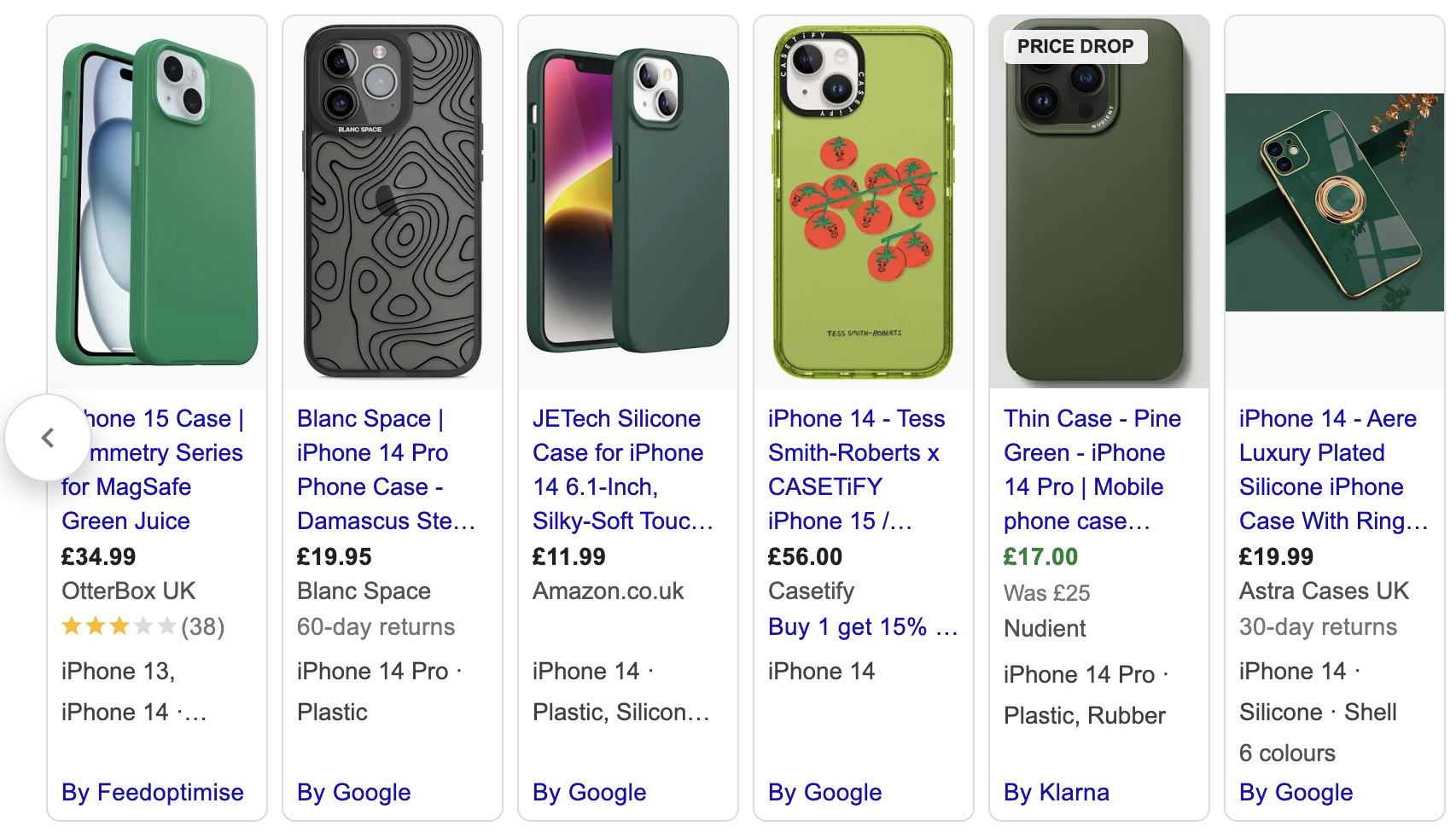
Additional Image Link Attribute: Utilise the additional_image_link attribute to display up to 10 more images, offering multiple angles, packaging, or accessories. Test plain vs. lifestyle images.
Avoid Text Overlays: Remove any overlaid text, watermarks, or annotations that could lead to disapproval.
Experiment with Unique Images: Test new angles or flipped images to make your products stand out from competitors, especially when using manufacturer-supplied stock images. As you’ll see in the example shopping ads results below, one advertiser's product looks slightly different to the others, even though the same image has been used.
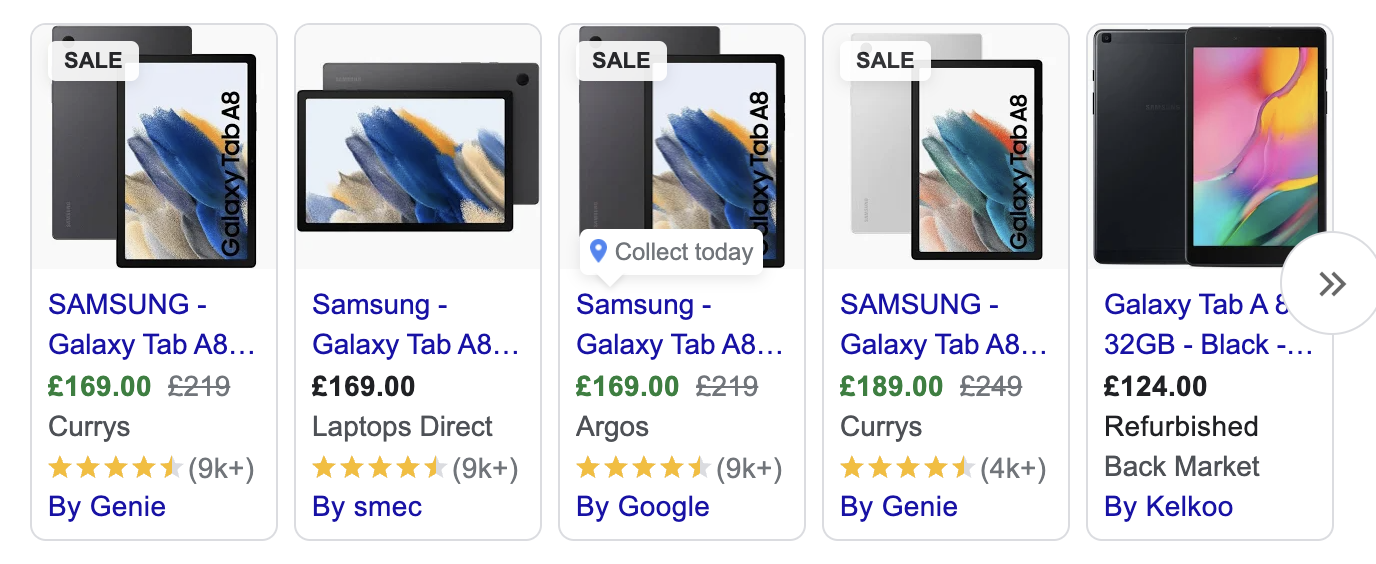
Use Automatic Image Improvements
Maximise image quality with the Automatic Image Improvements feature in Google Merchant Center. This feature can use AI to remove promotional overlays or elements that might lead to product disapproval. Note that this feature only works for the main product image attribute and not the additional images attribute in your feed.
To enable Automatic Image Improvements:
Step 1: Access "Automatic Improvements" > Accessed via the "Tools & settings" menu in Merchant Center.
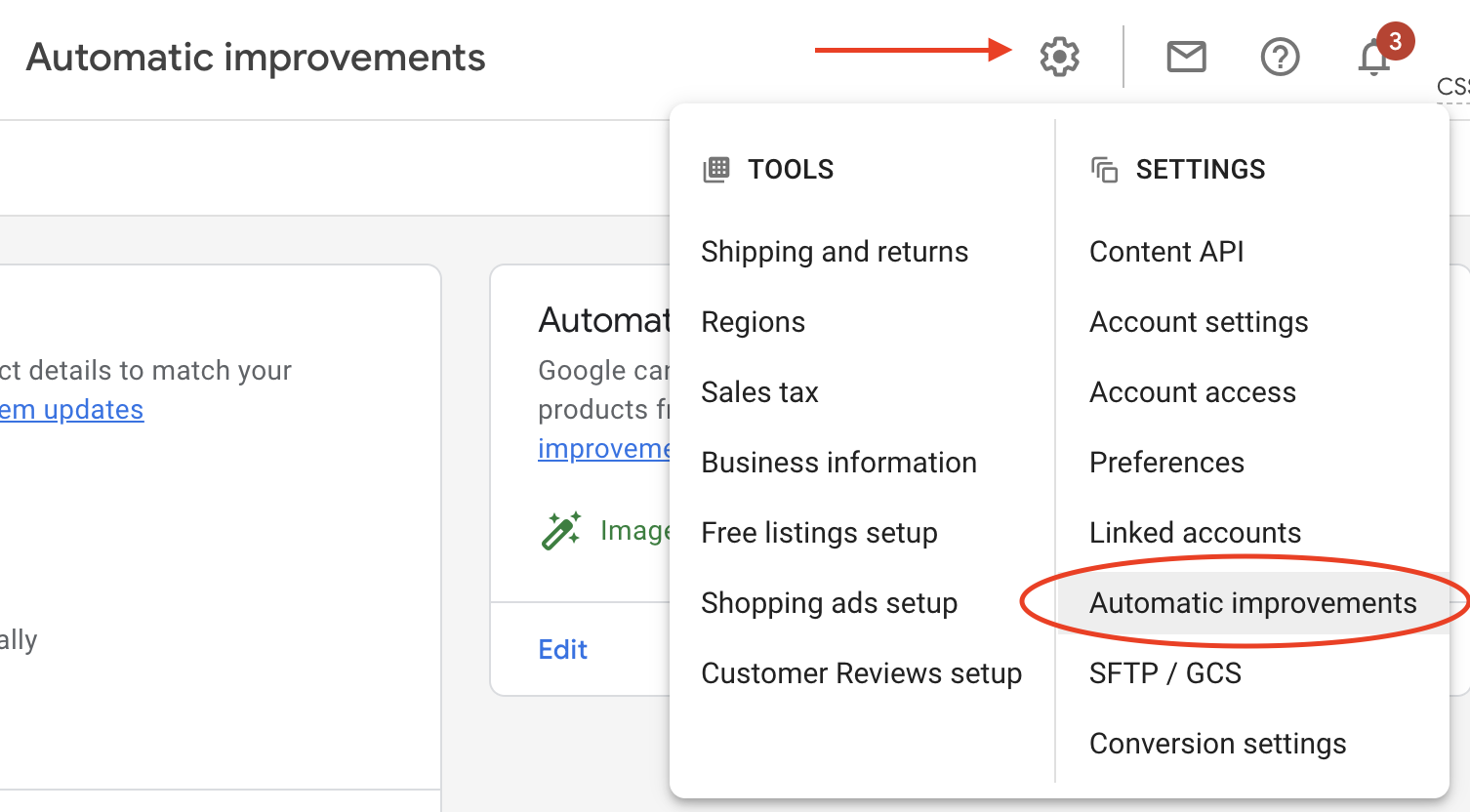
Step 2: Select "Automatic image improvements" > to manage image settings.
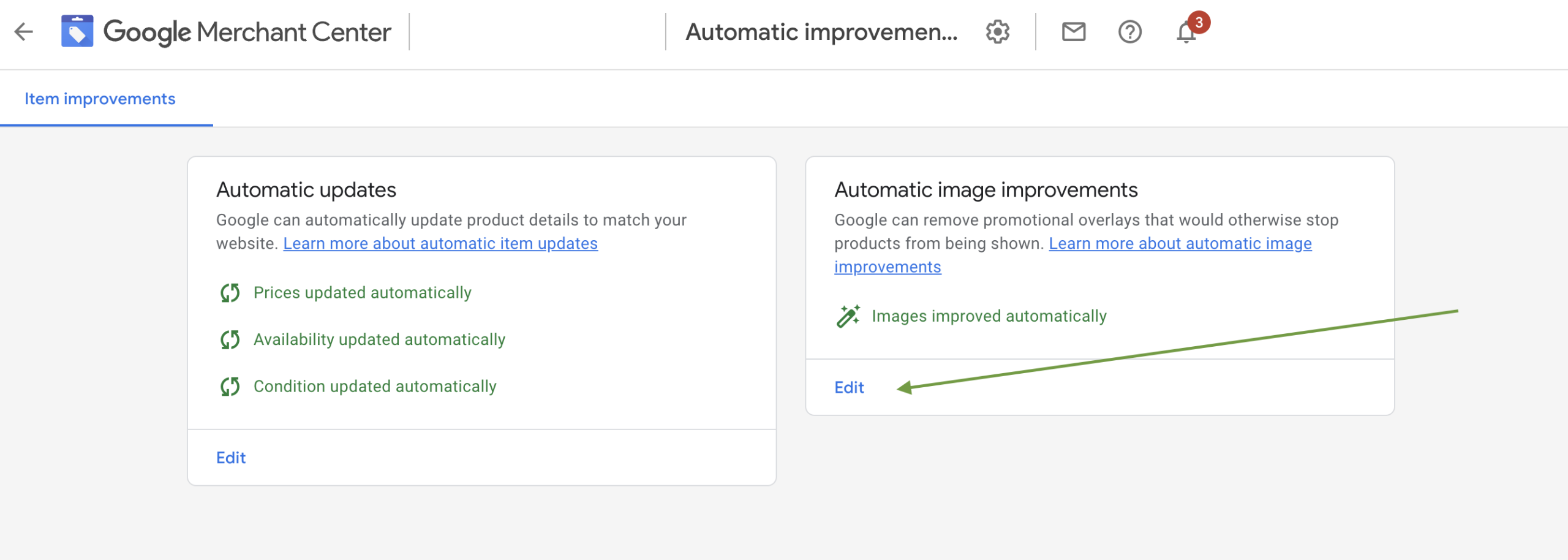
Step 3: Enable "Automatically improve products' main image" > check the pop-up box to activate the primary image enhancement.

This feature helps improve image quality and ensures compliance with Google's image policies, enhancing your products' visibility in Shopping results.
Set The Right Google Product Category
The Google Product Category attribute is often underestimated, with some advertisers assigning one primary category for their entire feed. However, this attribute holds significance:
Informative Role: It informs Google about the auctions in which your products should appear and aids in understanding the nature of your products.
Understanding Audience Interest: It assists Google in comprehending the potential audience interested in your products, enhancing ad targeting.
Optimising Google Product Category Attribute
With the above points in mind, Optimising the Google Product Category attribute is crucial for campaign efficiency and targeting accuracy.
Here are some essential optimisation tips:
Strategic Time Investment: Spend time on this attribute, especially with the rise of AI-driven campaigns like Performance Max and Smart Bidding, where its importance will likely increase, informing the algorithms about what the product is and its likely audience.
Granularity Matters: Be as specific as possible when selecting categories. Avoid general categorisations and opt for detailed ones, reducing irrelevant exposure and minimising negative keyword maintenance, for example, Electronics > Computers vs Electronics > Computers > Laptops.
Avoid Automatic Categorisation: While some platforms or Google Merchant Center auto-set categories, there are better options than relying on these. They might need to be more accurate in categorising products, leading to disapproval or mismatched targeting.
Use Detailed Taxonomy: Google offers a comprehensive shopping product category taxonomy. Refer to it to choose the most specific and accurate product categories.
Impact on Ad Performance: Selecting the correct category guides Google in serving your ads for relevant search queries. This improves click-through rates and lowers average costs per click.
Efficient Management: Organise your feed to streamline the categorisation process. Use feed rules to automate categorisation based on existing product types, eliminating the need for manual updates across numerous products.
Applying the appropriate Google Product Category defines your products accurately and significantly impacts your ad's visibility and performance in relevant search queries.
Use GTIN or MPN In Your Product Feed
Embracing GTIN or MPN has transitioned from an option to a pivotal part of optimising product feeds. These unique identifiers serve as essential markers that Google employs to discern and differentiate individual products. The GTIN, commonly found on a product's barcode, is a code that helps Google classify products accurately. Similarly, MPN carries unique product identification, especially when GTINs are unavailable.
Google's algorithm determines which products necessitate GTINs based on the brand and specific product categories. Neglecting to include GTIN or MPN in your product feed might trigger warnings in your Merchant Center Diagnostics. These warnings signal that particular attributes are missing, potentially impacting your product's visibility in search results.
Without GTINs, it's advisable to engage with manufacturers to acquire these essential identifiers. Failing to obtain or incorporate GTINs or MPNs won't disqualify your products from being listed, but it could restrict the range of search queries your product ad could match.
There are instances where products lack a GTIN, especially prevalent among sellers offering handmade or second-hand items. While exceptions exist, it's crucial to understand the limitations and potential consequences of not having these attributes for your products.
Why Optimise Your Feed With GTIN
Implementing GTINs or MPNs in your product feed is another way to communicate pertinent product information to Google's system. These unique identifiers provide a more precise signal to Google about the exact nature of your products.
Using GTINs or MPNs could elevate your product's visibility within search results. Employing these attributes makes your products more likely to appear precisely when customers search for particular items. For example, suppose you are selling "iPhone 13 Pro Max" smartphones. If you include the GTIN or MPN for this product in your product feed, Google is more likely to show your ad when someone searches for "iPhone 13 Pro Max". This is because Google can use the GTIN or MPN to accurately identify your product and ensure it is shown in the right search results.
Moreover, products with GTINs tend to feature prominently in searches related to terms like 'best' and 'top', boosting their visibility without requiring such keywords in their titles. This is because Google can use the GTIN or MPN to identify your product and ensure that it is considered for inclusion in these lists.
By accurately classifying products with GTINs or MPNs, Google can effectively group similar items in price comparisons within Shopping result pages. This streamlines the user experience and enhances the likelihood of your products being considered in comparative shopping scenarios.
Setting Prices In Your Google Shopping Feed
In the realm of Google Shopping, one of the fundamental prerequisites for your products to surface is the inclusion of the price attribute. Without this essential attribute, your product simply won’t make an appearance. However, beyond this crucial requirement, there are strategies you can employ to optimise your ad performance where price plays a pivotal role.
Understanding how your product prices align against your competitors is vital. One idea is categorising your price competitiveness into three buckets: poor, good, and excellent. Assign products to these buckets using custom labels. This strategic categorisation assists in comprehensive reporting performance assessment and helps in crafting adaptive marketing strategies based on these insights.
Price Competitiveness In Google Merchant Center
The competitiveness of your pricing can impact the performance of your Google Shopping and Performance Max campaigns. If you are way over-priced on some products, it's too easy for shoppers to click on the next ad, showing a much more competitive price for the same product.
Google Merchant Center offers a valuable tool known as the "Price Competitiveness" feature, simplifying the assessment of your pricing strategies without trawling through competitor ads and websites.
Navigate to the Growth section within Google Merchant Center's interface to find the 'Price Competitiveness' tab.
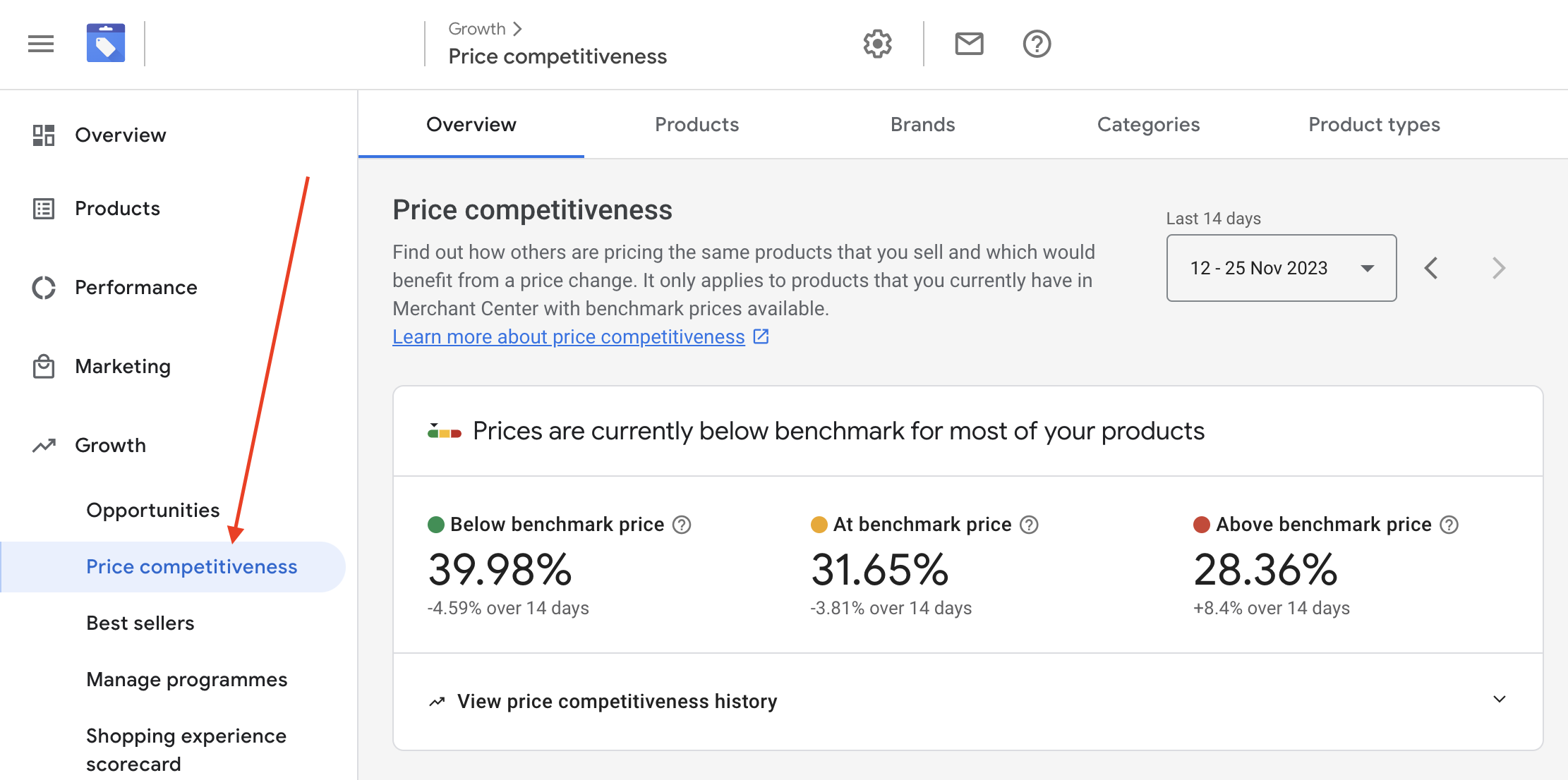
This helpful tool delineates your products as below, at, or above benchmarks set by Google. These benchmarks are computed using click-weighted competitor prices, a reflection of how you fare against similar offerings in the market.
This report provides insights into the competitive pricing landscape, highlighting which products might need pricing adjustments or where you are competitively positioned. It aids in recognising conversion rate patterns and the potential for enhanced campaign performance by leveraging this intelligence.
The report segments benchmarks based on Brand, Product Type, and Category, offering a detailed breakdown of your competitive positioning. It's important to note that not all products will have benchmarks due to specific thresholds set by Google regarding traffic, search popularity, and competitor volume.
How To Use Price Competitiveness in Merchant Center
Suppose you are selling a pair of running shoes. Your price is below the benchmark for your brand, product type, and category. This suggests that your prices are competitive and that you may attract more customers by promoting your shoes more aggressively.
On the other hand, if your price is above the benchmark for your brand, product type, and category, your prices are not competitive, and you may need to lower them to attract more customers.
Optimising Sale Prices In Your Product Feed Optimisation
Employing the 'sale_price' attribute in your feed proves beneficial when running sales. This attribute highlights the reduced price from the RRP in your ad, informing potential customers about the price reduction.
When a sale_price attribute is applied, be aware that you'll also need to populate the 'sale_price-effective_date' attribute. In this attribute, you'll have to specify the sale's duration in the format YYYY-MM-DDhh:mm to delineate the sale's start and end dates.
Use Automatic Item Updates To Manage Price Fluctuations
Price discrepancies between your website and Merchant Center can cause frustration for customers and lead to disapprovals or removal of ads. To mitigate these issues, consider using the Automatic Item Updates feature in the Merchant Center.
This tool enables Google to cross-check product pages to ensure data consistency periodically. In cases where price discrepancies are detected, it automatically updates the price attribute in the Merchant Center, minimising the risk of product disapproval.
We've covered common errors and how to fix them in our blog post, "Mastering Google Merchant Center: Fixing Common Product & Feed Errors," which delves deeper into rectifying such discrepancies. From our detailed guide, you can learn more about How Automatic Item Updates work in the Merchant Center.
Setting Up Custom Labels
Custom labels are a powerful tool offering enhanced control and reporting capabilities. They serve as identifiers, aiding in structuring your products within your Google Shopping strategy.
Custom labels are pivotal hooks for diverse data points essential for reporting and strategy building within Google Shopping campaigns.
Each product can be tagged with up to 5 different custom labels, designated as custom_label_0 to custom_label_4, providing flexibility in their utilisation without specific formatting requirements.
An exemplary use of custom labels involves segmenting products based on price points. This segmentation, accomplished through feed rules, allows for categorisation into specific price buckets like below £10, £10 - £50, £50-£100, and Over £100. This segmentation aids in organising products within campaigns based on price, even enabling the exclusion of products that might not be profitable within Google Shopping campaigns.
Their application isn't restricted, offering versatility in tagging products as needed. Custom labels serve as invaluable tools for reporting and strategy development.
Custom labels don't influence Google's assessment of your feed; they are solely for structuring Shopping and Performance Max campaigns and reporting purposes.
A custom label is precisely what it signifies – a ‘label’ and no more.
Here are several potential applications for custom labels:
New Products: Identifying new products to apply appropriate strategies in campaigns.
Sale Items: Segregating products with sale prices for specialised strategies or separate reporting.
Top Sellers: Facilitating improved reporting or distinct strategies for highly performing products.
Price Bands: Reporting and creating strategies considering different price segments and profit margins.
Margin Bands: Similar to price bands, assisting in reporting and strategising based on margins.
Best Sellers, Spears, Reviews: Categorising products based on performance metrics or specific attributes.
Delivery Lead Time, Stock Levels, Location: Segmentation based on logistics or inventory management factors.
Seasonality, Tagged for Exclusion: Helping tailor strategies based on seasonal trends or exclusions from specific campaigns.
Custom labels offer a dynamic range of possibilities in structuring and organising your products, allowing for nuanced campaign strategies and comprehensive reporting.
Optimising The Brand Attribute
The Brand attribute within your product feed plays a pivotal role in accurately representing the product you're selling.
Clarifying Product Brand: It's crucial to ensure that the brand attribute corresponds to the product's brand. Unless you're retailing your branded merchandise, this attribute should reflect the specific brand of your product.
Brand Identification: Including the brand attribute is essential for products associated with a particular brand or manufacturer. Google uses factors such as Global Trade Item Numbers (GTINs), Manufacturer Part Numbers (MPNs), product titles, and images to identify the brand accurately.
Relevance in Google's Algorithms: Incorporating the correct brand attribute assists Google's algorithms in better comprehending and categorising your products. This information enhances search relevance and ad visibility for users seeking specific brands or products associated with those brands.
Facilitating Accurate Product Identification: When consumers search for a specific brand or product, Google's system relies on the brand attribute to display the appropriate products. Accuracy in the brand attribute can significantly impact the visibility and placement of your products in search results.
Compliance with Google's Requirements: Including the brand attribute is essential in meeting Google's product data requirements. It ensures your product data aligns with the necessary standards, reducing the likelihood of disapprovals or warnings within the Google Merchant Center.
Identification Through GTINs, MPNs, and Product Details: While Google can often identify the brand from associated identifiers like GTINs, MPNs, and specific product details, explicitly specifying the brand attribute ensures accuracy and enhances the visibility of your products in relevant searches.
Ensuring the correct brand attribute is allocated to each product within your feed is crucial for optimal performance in Google Shopping campaigns, enhancing product visibility, and aligning with Google's product data requirements.
Add As Much Information As Possible To Your Google Shopping Feed
Maximising the data within your Product Listing Feed enhances your Google Shopping success potential and refines your product visibility for specific searches.
Using The Color Attribute
The Color attribute denotes the product's colour and is an influential detail for user searches and optimising product titles.
Representing Product Colour: The Color attribute signifies the product's specific colour. While it's mandatory solely for Apparel and accessories categories, incorporating colour details could entice shoppers interested in colour-specific products. We recommend applying basic colour descriptions, such as blue, purple or orange, instead of ‘deep sea’, plum or ‘starburst’.
Enhancing Product Titles: Utilising colour attributes in your titles, primarily via feed rules, amplifies the likelihood of your product appearing in searches where shoppers express colour preferences.
Search Query Example: A shopper seeking a 'maroon velvet chair' would be more likely to encounter your product if the color attribute accurately reflects its color description.
Optimised Product Pages: Ensure the color attribute aligns precisely with how colours are described on your product pages to maintain consistency. The example screen grab of a shopping ad below for Nike shoes has been optimised with colour and gender attributes.
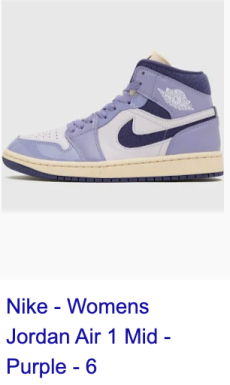
Size Attribute
The Size attribute defines the product's size and is crucial, particularly for the Apparel & Accessories > Clothing and Shoes categories, in these cases, it is a required attribute.
Describing Product Size: Use size formats that shoppers will likely recognise, such as S, M, L, XL, or their corresponding terms. Consistency in format across your feed is crucial for clarity.
Fit Identification: Employ the size_type attribute to denote fit styles like Regular, Petite, Plus, etc., aiding shoppers in identifying the right fit.
Clarifying Size Convention: Utilise the size_system attribute to specify the country's size convention, ensuring shoppers understand the size standard you've applied.
Gender Attribute
Gender-specific products benefit from the Gender attribute, a requirement for Clothing and Accessories but applicable to other items if relevant.
Clearly state the product's intended gender, selecting from specific values like Male, Female, or Unisex.
Age Group Attribute
The Age Group attribute is obligatory for Clothing and Accessories, but it's wise to include it for age-specific products beyond this category.
Employ specific values such as Newborn, Infant, Toddler, Kids, or Adult to categorise products according to age groups.
Material Attribute
Incorporating the Material attribute for products featuring specific materials improves search filtering accuracy.
Material Description: Specify the primary material(s) of the product—examples include leather, gold, cotton, etc., aiding shoppers seeking products based on specific fabrics.
Filtering Accuracy: Detailed material attributes create accurate filters for users searching for products made from particular materials.
Formatting Guidelines: Use understandable words to describe materials without mixing attributes like color or size. You can include up to three materials, each separated by a slash (/).
Troubleshooting Common Google Shopping Feed Issues
Optimising your product feed can occasionally lead to issues resulting in product disapprovals within the Google Merchant Center. Let's explore common hitches encountered during feed optimisation.
Invalid Value Errors: This error emerges when attributes within your product data contain values that don't comply with Google's guidelines. It occurs due to unsupported values or missing information. Ensure all values meet Google Shopping Feed Specifications to rectify this issue.
Missing Required Attribute: This error surfaces when a mandatory attribute isn't provided for a product in your feed. Products are missing crucial 'required' attributes. Note that specific categories like Apparel & Accessories have additional mandatory attributes compared to other Google product categories.
Invalid Format: This error arises when the data format for specific attributes fails to meet Google's stipulations. Google mandates strict formatting guidelines, especially for attributes like date, price, and URL. Any discrepancies in these fields that don't adhere to the correct format will trigger this error.
Refer to our dedicated blog post for further insights into resolving common feed errors and locating their origins. It offers comprehensive guidance on identifying and rectifying these issues. Mastering Google Merchant Center: Fixing Common Product and Feed Errors.
Advanced Strategies for Product Feed Optimisation
In this article, we've highlighted various approaches and best practices for optimising Google Shopping feeds. Yet, the question remains: how do you effectively manage these optimisations?
The obvious step is to optimise your product content within your website's backend, which then integrates into your product feed and, subsequently, Google Merchant Center. However, managing this process can be daunting, especially when dealing with many products. How would you handle optimisation at scale?
One method for scaling up title optimisation is leveraging feed rules within Google Merchant Center. These rules assist in manipulating content based on values and patterns within your product feed, allowing you to enhance and update various attributes efficiently.
For instance, consider a scenario where you're selling laptop sleeves. Your product titles provide basic information on the brand, product name, and size but need more critical details like colour and material. Incorporating colour and material information into your titles can significantly impact consumer searches, making it crucial to optimise titles accordingly.
What Are Feed Rules
Feed rules encompass logic instructions integrated into your Merchant Center account to manipulate attribute data, enhancing the quality of your product feed data.
Taking the example above, a feed rule can be implemented where the goal is to enrich product titles with colour and material details for increased visibility in long-tail search queries on Google Shopping. This rule would extract values from the colour and material attributes and append them to the product title.
The applied formula [material] + [product title] + [color] would transform a standard product title into a search-optimised version, expanding reach for more descriptive and likely higher-converting search queries.
For instance, the initial title "13" MacBook Sleeve, with embossing - for all models" could evolve into "Leather - 13" MacBook Sleeve, with embossing - for all models - Avocado".
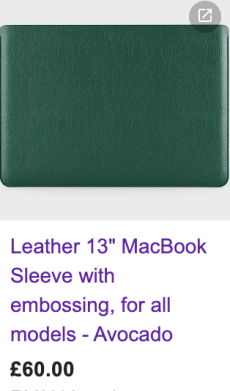
The outcome would be a shopping ad similar to the above example, featuring an enriched product title containing search queries highly relevant to the product.
How To Modify A Title With A Merchant Center Feed Rule
Setting up a feed rule to alter your data in Google Merchant Center can be done by following the example below:
Step 1 > Access your Merchant Center account and navigate to your product feeds by clicking 'Products' in the left-hand menu and then selecting 'Feeds'.
Step 2 > Choose the specific feed you wish to modify from your feed list.
Step 3 > At the top of the interface, select the 'Feed Rules' tab.
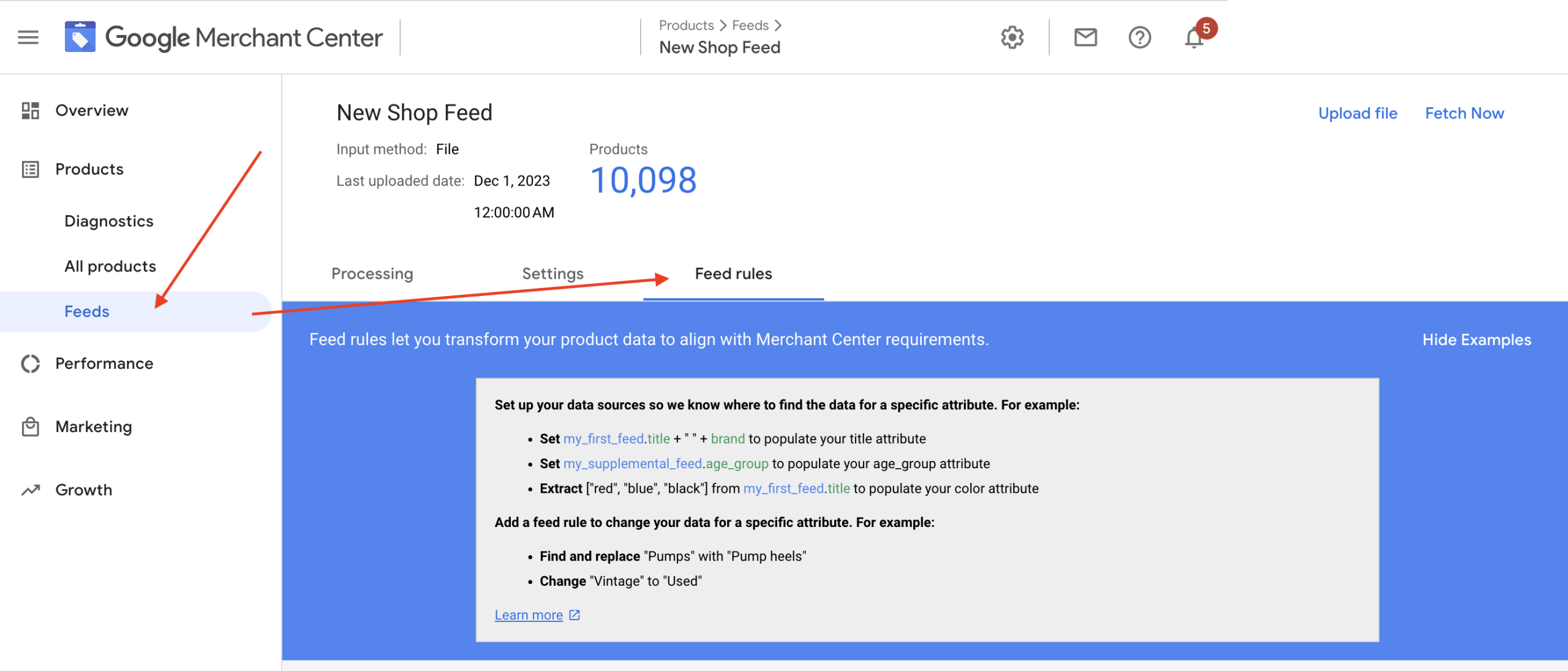
Step 4 > Click on the circular plus button to create a new feed rule. Upon clicking, a popup menu will appear, asking which attribute you want to modify. For instance, select 'title' from the 'Processed attributes'.
Step 5 > Click 'add modification' on the left and opt for 'prepend, ' which allows you to add an attribute value at the beginning of a title.
Suppose you want to prepend your product title with values from your feed's 'color' attribute. Choose 'color' from the dropdown list next to 'prepend'.
Ensure you select the color attribute specific to your source feed. This selection should resemble the example screen grab below.
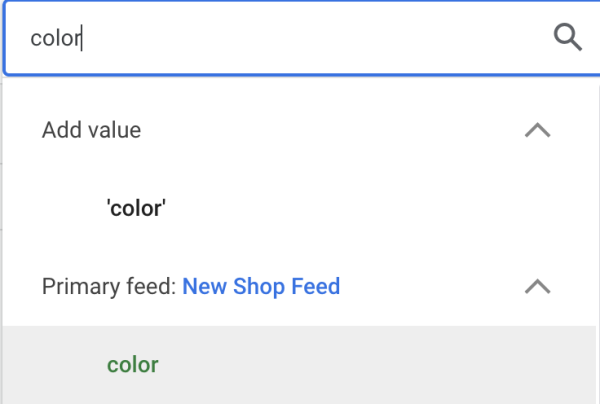
Step 6 > Insert space between your prepended color and the original title. In the 'Type/Select' box positioned to the right of your color attribute, click, press the space bar, and select the empty quote that appears. This ensures you add a space between the value you are prepending and your original product title.
Step 7 > Once the above steps are completed, your modification rule should resemble the screenshot below. If satisfied, click 'OK'. You can then save the draft of your modification in the next screen and conduct a test to review the potential change.
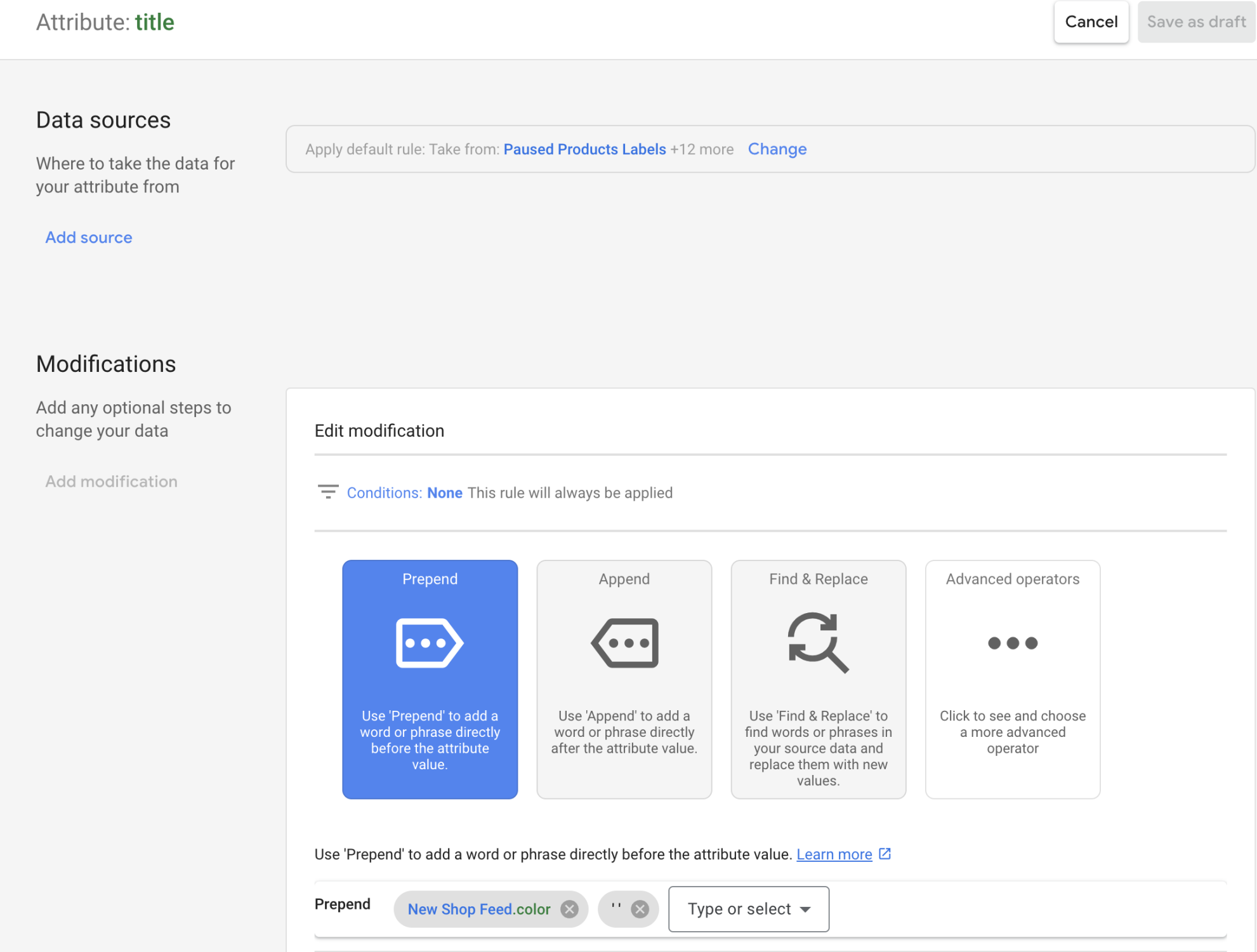
Step 8 > Apply the rule to your live feed. After saving your rule, re-process your product feed to prompt Google Merchant Center to implement the rules for your live product ads. Once completed, review your modifications in the 'Products' tab of Merchant Center.
Sales And Merchant Promotions
Sales and merchant promotions are crucial in enticing potential shoppers and encouraging a higher click-through rate. They effectively communicate discounts at various levels, whether at the SKU, category, or site-wide.
You'd carry out this process to manage promotions within your Merchant Center account. First, designate the products you want to include in your sale by utilising the promotion_id attribute in your product feed. This works as a hook to connect each product with the promotion you set up in the Merchant center. So, with this feature, you can run many different promotions across different products.
Next, create your promotion within the Merchant Center interface. Access the 'Growth' tab from the left-hand menu in your Merchant Center account and select the 'Promotions' tab.
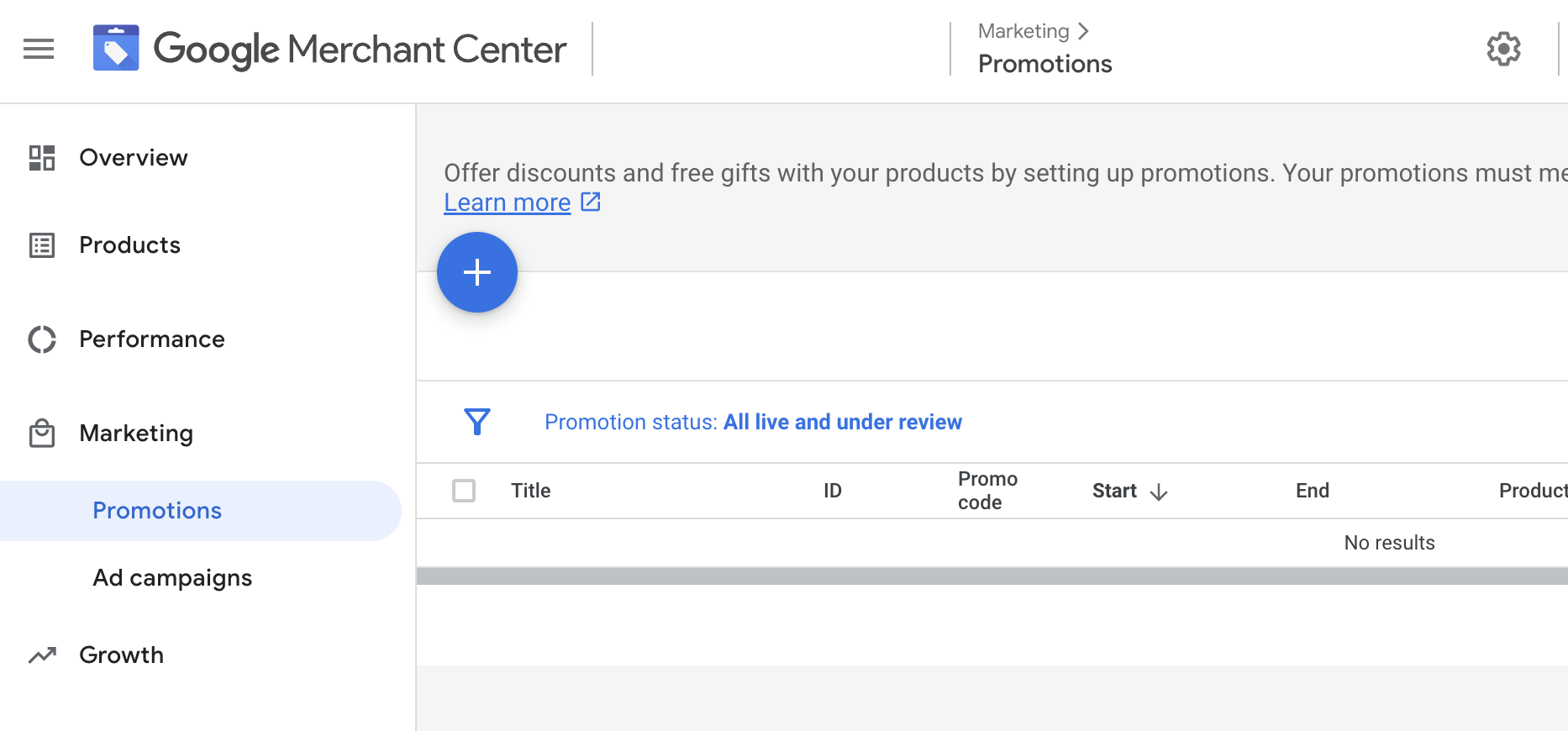
Upon accessing this section, you'll find options to structure your promotion. Make sure you use the exact promotion _id you applied in your product feed to make sure it connects with the right products in your product feed.
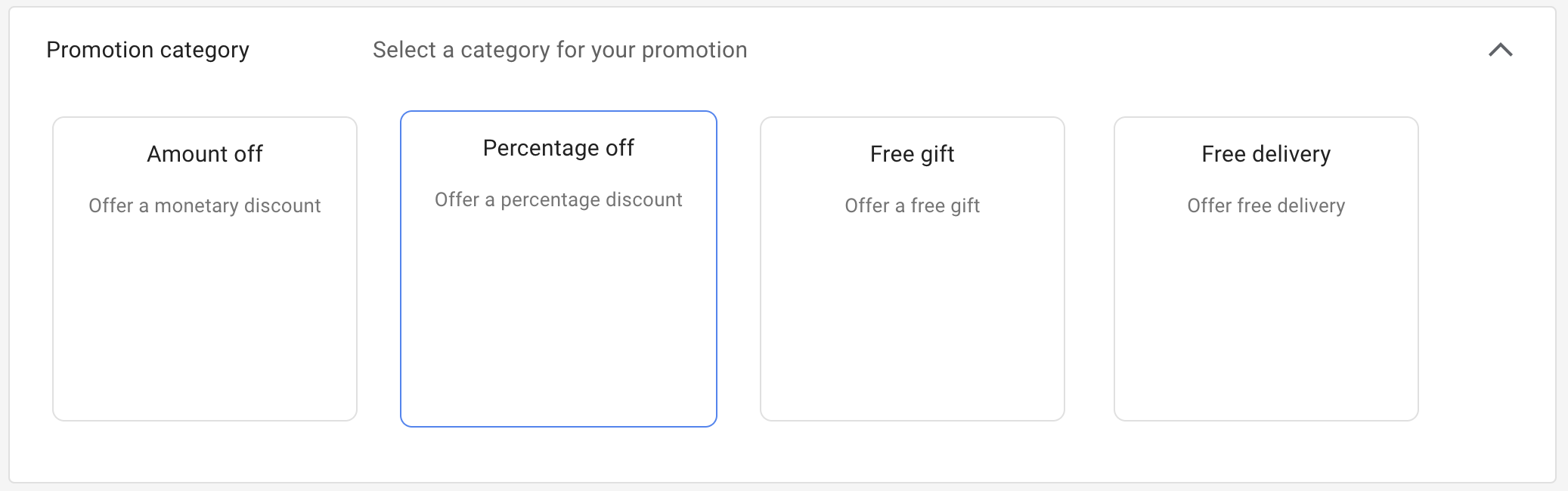
When activated, shoppers will view the promotion on eligible product ads.
Employing a Google promotions feed could be the ideal solution for promotions that change frequently or if you run multiple diverse promotions. This feed, separate from your main product feed, can be in txt, xml, or Google Sheets format and holds your promotion details. This is added to the promotion section of your Merchant Center account.
Implementing Schema Markup for Enhanced Visibility
Implementing schema markup on your website offers distinct advantages for Google Merchant Center. Schema markup enhances Google's understanding of your website's content, aiding in better categorisation and visibility in search results.
When you submit your product feed to Google Merchant Center, Google will crawl your product feed and the pages of the products you have submitted in your feed to check and verify the information you have provided. This is part of Google's approval process.
With schema markup on your product pages, Google will find it much easier to identify essential product information and attributes from your website's content. This reduces the chances of errors in reading content, verifying your product feed information, and extracting critical information when utilising the automatic improvements feature to correct discrepancies in the Merchant Center.
For Merchant Center, it provides clearer and more precise information about your products, which can improve their performance in shopping ads.
For further information, refer to Google's documentation on schema markup.
Avoid Rolling IDs: The Pitfalls of Changing Product IDs in Your Feed
While optimising your Google Shopping feed, it's essential to maintain consistency, and one aspect that often goes unnoticed but can significantly impact your campaign performance is the product IDs. Rolling or frequently changing product IDs can harm your Google Ads Shopping performance.
Product IDs serve as unique identifiers for your products in your feed. They help Google match user search queries with the relevant products in your feed. When product IDs are stable and consistent, Google's algorithms can effectively understand and categorise your products and have historical data to assess product performance, such as ad impressions, clicks, click-through rates, and conversion data in the cases of smart campaigns. It uses this data to ensure they appear in relevant search results.
However, changing product IDs frequently disrupts this critical link between your feed and the historical performance data. Google may struggle to associate previous performance data, including click-through and conversion rates, with the new IDs. This can result in a drop in ad relevancy and quality score, leading to lower ad rankings and potentially higher costs per click.
In addition, it can also make it challenging to analyse historical data and assess the effectiveness of your feed optimisation efforts. To avoid these issues, it's crucial to establish a consistent product ID structure and stick to it throughout your feed optimisation process.
Checklist For Merchant Center Feed Optimisation
To recap and conclude our guide on Google Merchant Feed Optimisation, here is a checklist to reference and ensure you have all bases covered;
- - Map out and implement your product types first, as this will aid with organisation and optimisation of other attributes.
- - Identify and include attributes in your product feed, such as GTIN, MPN, prices, colours, and sizes.
- - Use custom labels for enhanced reporting and strategic organisation of products.
- - Optimise product titles with relevant information like color, size, gender, and material.
- - Set up promotions using promotion IDs and Google Shopping Promotions.
- - Implement schema markup for improved visibility in Google Merchant Center.
Conclusion: Navigating the Complexity of Google Shopping with Experts
Mastering Google Shopping through product feed optimisation is a journey that requires expertise and dedication. It's not just about meeting Google's requirements; it's about strategically positioning your products to reach the right audience at the right time. Every click counts in this competitive e-commerce landscape, and the guidance of Google Shopping specialists like Click Pilot can make all the difference.
We offer comprehensive services to supercharge your Google Shopping performance. Whether you're looking to create and manage effective Google Shopping campaigns, product feed optimisation for maximum visibility, or track and analyse campaign performance to uncover new opportunities, we've got you covered.
Ready to take your Google Shopping efforts to the next level? Contact Us and let us help you navigate the complexities of Google Shopping, ensuring that your products meet the standards and outshine the competition.

Book A Discovery Call
Looking for tailor-made PPC strategies? Our team is here to help you maximize your online store's potential. Book a discovery call with us for personalised insights and solutions.
Book Your Free ConsultationBook Your Call