As a business, you know how important Google Ads Performance Max can be for driving traffic and conversions. However, there may be times when you encounter performance issues that can negatively impact the effectiveness of your campaigns.
In this blog post, we'll explore some standard diagnostics and workarounds for Google Ads Performance Max to help you maximise your ad performance and achieve your marketing goals. Whether you're new to Google Ads Performance Max or a seasoned pro, these tips will help you get the most out of your campaigns and keep your performance on track.
Does Google Performance Max Work?
In short, yes! Performance Max ad campaigns can work very well, particularly for retail businesses. Shopping traffic is a big part of its offering, as Performance Max replaces what was Google Smart Shopping, accessing bottom-of-funnel sales traffic. This means that businesses can target customers who are already interested in their products and services and are more likely to purchase.
Its audience segmentation also allows businesses to target specific customers with tailored ads further up the funnel, decoding the buyer journey to formulate an effective advertising strategy.
However, it must be mentioned that there are times when the Performance Max Campaign setup can hold back its true potential. Performance Max might not be suitable for a business in some instances, so a different approach is needed.
Why Is Google Performance Max Not Working?
Let's begin with the most severe cases when your new Performance Max campaigns are set up but send little to no traffic to your website; your ads aren't being clicked or perhaps not even seen. Additionally, certain ad types may not be accessible due to restrictions or other factors, therefore limiting traffic and resulting in low volume from which you are not likely to get much of an impact on sales.
Identifying and addressing these issues is essential to ensure your Performance Max Ads are working as intended. Without any significant amounts of traffic, your ads aren't going to get even close to reaching your objectives as the ability of the machine learning algorithms is going to be hindered, limiting its ability to optimise your campaigns for sales and revenue.
Have You Given Performance Max Time To Ramp Up
Following any changes you've made to your Performance Max campaigns, it can take some time for Google Ads to adjust the serving of ads. New campaigns are no exception and can take even longer to get going.
Newly created ads can take 24 - 48 hours to be reviewed by Google, and until they are approved, your ads won't get any impressions. After this, you should start seeing ad impressions, and it can take 1 - 2 weeks for Performance Max to ramp up traffic. If you're still not seeing any ad impressions, it's time to start digging in to find the issue.
Performance Max Is Not Spending Or Has Few Ad Impressions
There may be a configuration issue where Performance Max simply isn't serving ads, resulting in no ad exposure on any Google Ad networks. This is pretty easy to see, as when you access your campaign in the ads interface, the campaign overview card will report no clicks, impressions or cost.
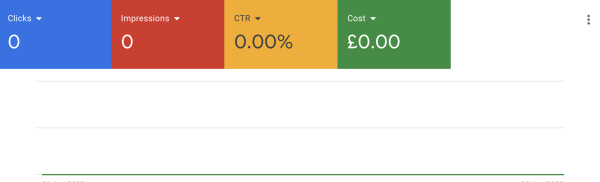
Here are some pointers on where to resolve this, outside of the obvious that campaigns are enabled.
Account Issues
Your account might be suspended, or you might have a billing issue. Notifications like this should be visible on the home page of the interface of your Google Ads account in a red banner across the top of the page. In most cases, the message advises what the issue is with a direct link to where you can resolve it.
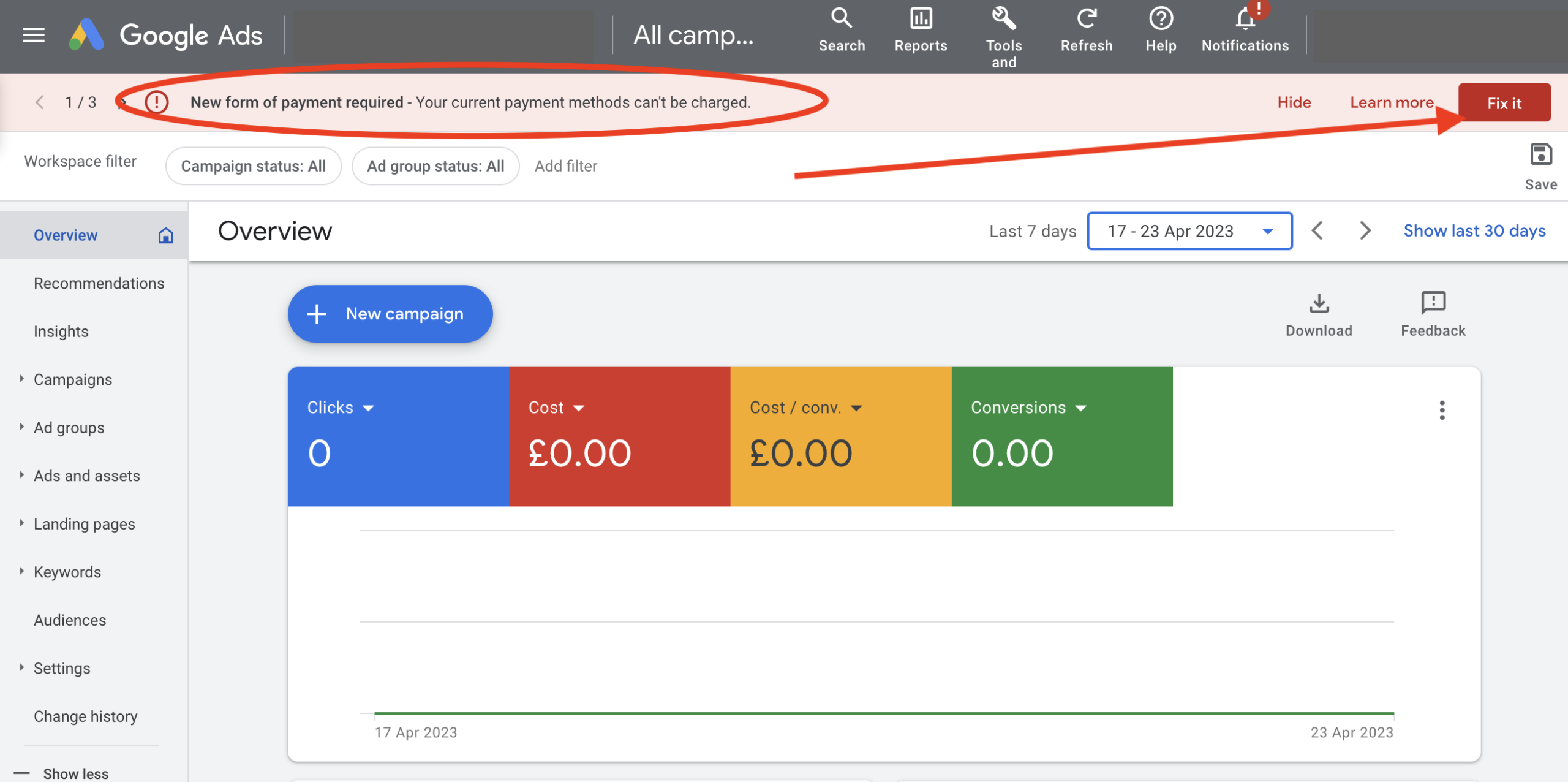
Your Ad Budget Is Too Low
If you have a minimal budget, this may prevent Performance Max from being able to test ads across its networks. No exposure is extreme, but it may be an error where the budget has been set at just a few pounds per day or less. This will especially be the case if you sell high-ticket products, which typically command a higher average cost per click and a high cost per sale.
One indication that your performance may be limited by budget is if the cost/conversion for the campaign's conversion goal is higher than your daily budget, your campaign may take longer to get going. Raising your budget would therefore solve this problem.
If you need more guidance on budgeting, check out this post about choosing a budget for your Google Ads.
Highly Constrained Bid Strategies & Unrealistic Goals
Setting an unrealistic goal in your bid strategy may prevent Google from serving ads. Again, this would be very extreme if you get no impressions, but it can happen. Reducing your ROAS target, or even reverting to a maximise conversions strategy, would offer a more aggressive bid strategy to get going, start getting some traffic and sales and then consider implementing a target to improve profitability.
It may come down to the wrong bid strategy at the wrong time. In the early phases of a new Performance Max campaign, you need data and lots of it, which means lots of ad clicks and as many sales conversions as you can get. Therefore, running a more aggressive bid strategy will help the machine pursue more sales and learn which audiences to go after.
Your Targeting Is Too Narrow
Limiting your footprint will restrict the traffic your ads are eligible for. One example is location targeting; if this is a small area, and the traffic potential for your niche is also very low, there will be little opportunity for Performance Max to serve ads.
To resolve this, you could check your location targeting to ensure you have included all relevant locations where you need to show your ads. Also, check that areas haven't been excluded in error.
Ad Policy Violations
Check your ads for any policy violations, which may take the form of Trademarks in your ad assets or have the status flagged as limited due to the market you are in and the product(s) you are selling. Trademarks are easily missed, and as a reseller, naturally, you will want to include brand names in the ads for which you promote branded inventory. However, some brands have logged their trademarks with Google, requiring resellers to request permission to use them.
To check the status of your ads, go into your Performance Max campaign, and click the Asset Groups tab to view asset groups. In most cases, if there are issues with the status of your assets, they should be highlighted next to the status.
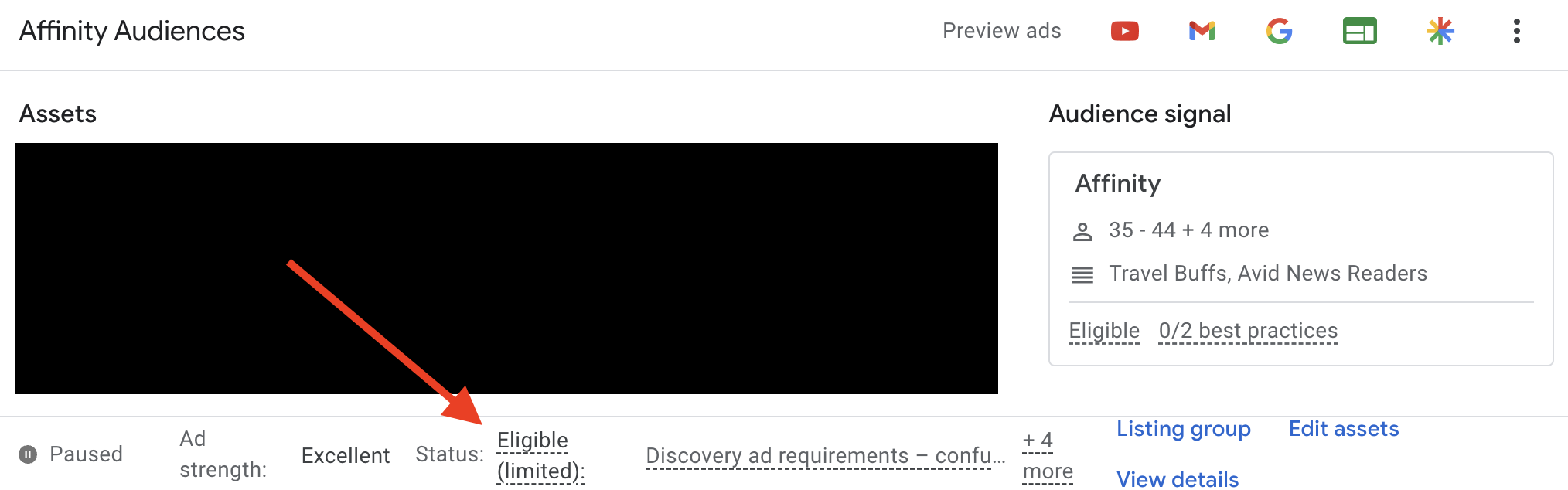
To view the specifics of the policy violations, hover over the flagged status, and a popup will display the issues which need to be addressed. Resolving the problems will allow your ad assets to serve and enable Performance Max to run more diversified ads.
Google Is Unable To Crawl Your Website
This will impact Performance Max's ability to run search ads, as Google needs to extract keywords from your website's content to know what search queries in its search engine to target with your ads, which is similar to how Dynamic Search campaigns work. However, suppose there is a technical issue preventing Google from being able to crawl your website and extract keywords. In that case, it won't know what your pages are about and, therefore, won't be able to identify which search queries to show your ads for.
There is no way to know if this is an issue within Performance Max itself, but there are ways to see if Google Ads can crawl your website and get an idea of how it sees it. Head to Google Keyword Planner, and choose 'Discover new keywords'. Then on the following screen, select the tab 'start with a website'. Add your landing page URL, and choose the option 'use only this page'.
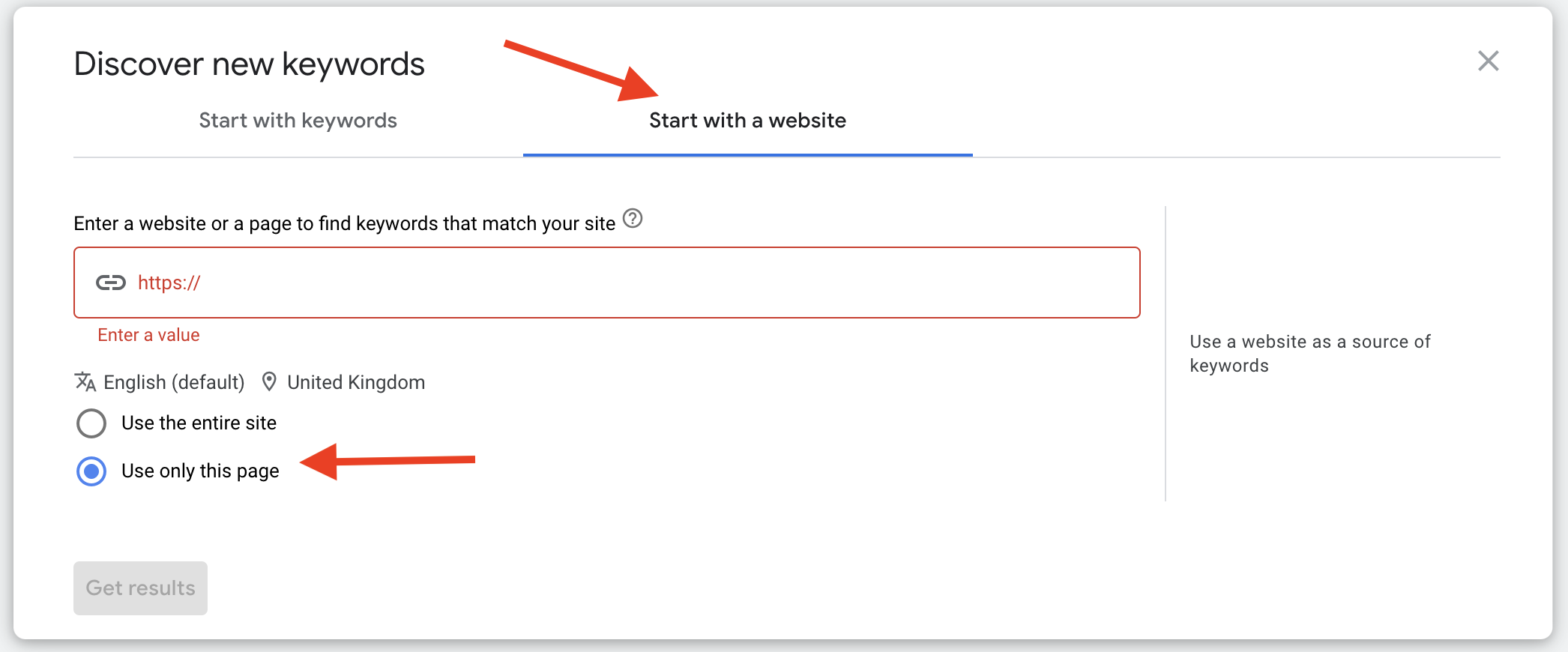
The result will be the list of keywords, and associated search volume, which Google extracts from the content of your website page. If this is all on the theme of what you sell, then it's likely that Google can see relevant keywords in your content. If not, your website content needs optimising, or a technical issue is preventing Google from reading your website, which will require investigation by your web developer.
Performance Max Is Not Scaling & Not Using All Ad Channels
Another issue with Performance Max might be that it's not utilising all ad channels, limiting its true potential. In this case, you'll want to determine where the opportunity is missed and address the issues causing this.
Some common issues will overlap with the above, preventing Performance Max from accessing 'some' traffic rather than all of it.
No Shopping Traffic In Performance Max
First, you'll want to asses what traffic is coming from where. If you suspect you are getting little action from Shopping ads, you'll want to know how severe the problem is. So, check to see if you get any impressions for shopping ads.
A look at your listing group data should reveal this. Navigate to your Performance Max campaign in your Google Ads account, and click 'Listing group' in the left-hand menu. You will see all the product groups you have added to your campaign here.
If there are none here, this is your problem, and adding products to your asset groups will resolve this. If you need to know more about adding listing groups, this is covered in another blog post in a section about Listing Groups In Performance Max.
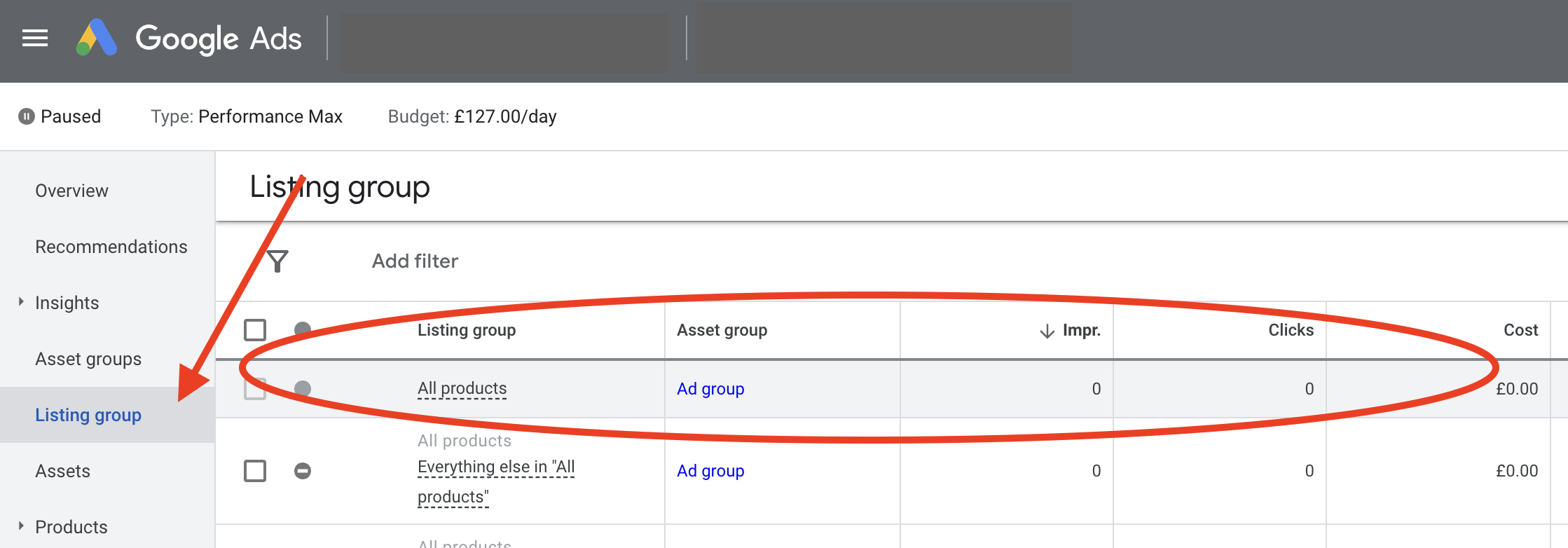
If you have added listing groups, check the count of ad impressions and clicks for a recent period. If there are 0 impressions for all products, as demonstrated in the screenshot above, a deeper issue is preventing your shopping ads from being served.
Check the ad status of your products by hovering your mouse pointer over the 'All products' in the Listing group column. A status box will display how many of your products are ready to serve and how many are not.
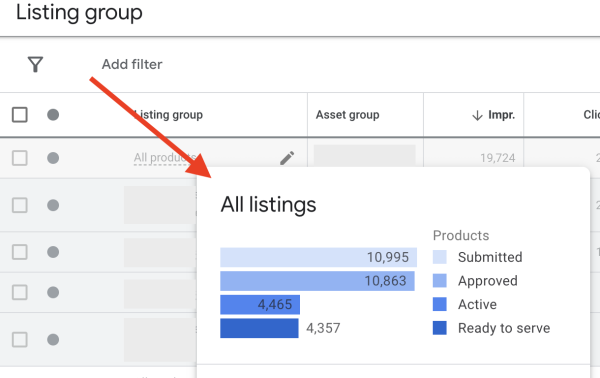
Here you will see product inclusion information for the campaign, divided up as follows;
- Submitted: Is the total number of products submitted in your Google Merchant feed
- Approved: Is the total number of products approved in your Google Merchant feed
- Active: Is the number of products active in your listing group/product group, based on what you've chosen to include
- Ready to serve: The number of product ads ready to serve in your listing/product group
If you see that you are getting ad impressions but suspect the count is low, you'll need to dig deeper to assess what portion of the clicks in your Performance Max campaign is Shopping traffic. In this case, check out a more in-depth post which covers Reporting By Ad Network Type In Performance Max.
Check Your Google Merchant Centre Feed Diagnostics
Your investigations into your Shopping traffic and review of your campaign setup find no problems; the next place to look would be your Google Merchant Center account. This will help identify any issue with your product feed.
Check the diagnostics section for any disapproved products. Google should provide the reasons for disapproved items and point you to how to resolve these issues. In severe cases, when all products are disapproved, it might be a Merchant Center account issue, as demonstrated in the screenshot below. In this case, more details of such an issue can be reviewed in the account issues tab.
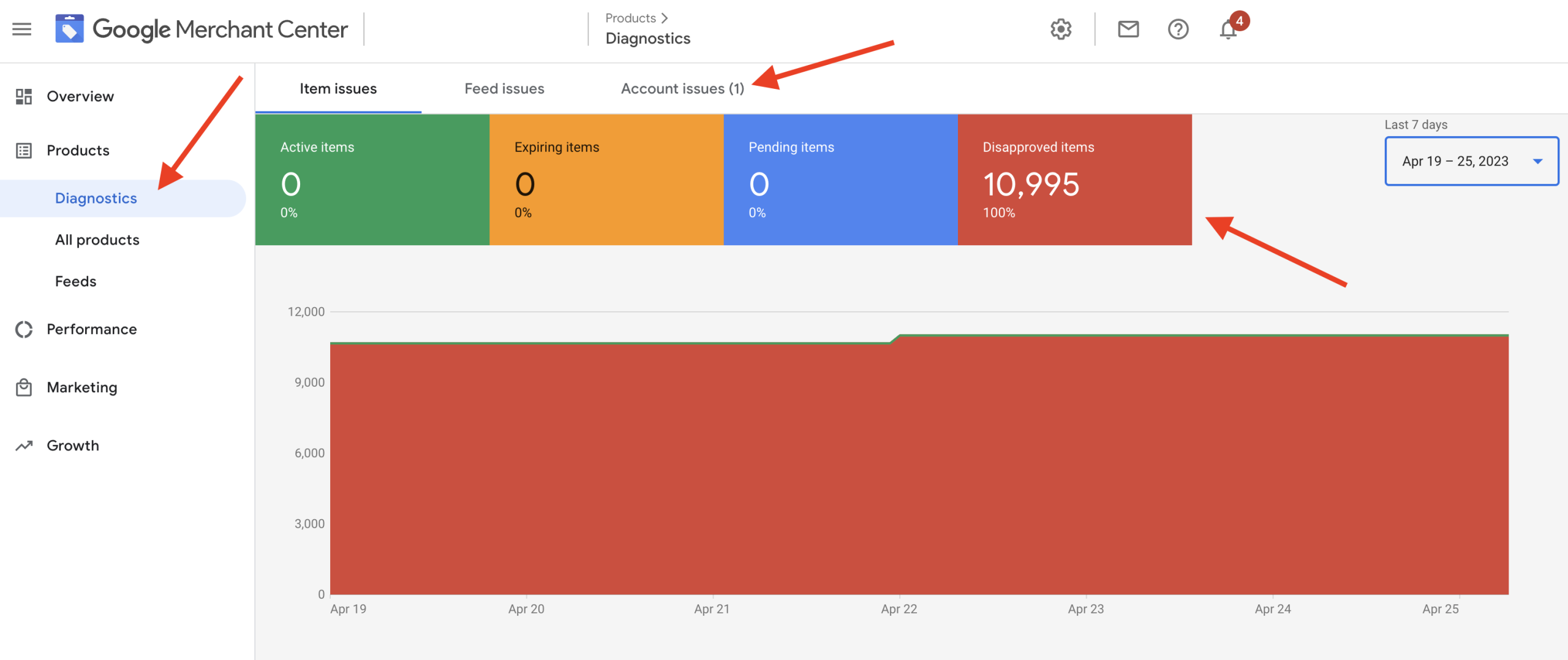
Only when you have addressed any account issues and, following that, resolved any issues with individual products will they be available to serve as ads in your Performance Max campaign.

Free Report
Spot Errors, See Strategies,
Our Free Report Reveals Key E-Commerce Fixes.
Book Your Call
Is Your Google Feed Poorly Optimised
Aside from technical errors in your Google Merchant account, your problem could be search query relevance. This is typically more evident in cases of low traffic than no traffic. Google serves your product ads based on search queries in its search engine that it thinks are relevant to each of your products. And Google attaches these search queries to your Shopping Ads based on the keywords it pulls from your product titles and descriptions in your product feed.
It's, therefore, essential to have a well-optimised feed rich with keywords that describe your product correctly and include crucial details a searcher may include in their search. If your feed contains incomplete and poorly optimised product data, you'll miss out on search queries describing your products, but your ads won't look as good as your competitors.
Optimising your product feed content with keyword-rich and informative product titles and descriptions will feed directly into your shopping ad content and the search queries it will be served for in the search engine.
Performance Max Is Not Serving Video Ads
This isn't easy to diagnose, as there isn't a single metric inside Performance Max. But you can view it to verify this. Check your assets if you suspect you aren't getting any YouTube action.
If you haven't created a YouTube Video ad specifically and added it to your campaign, Performance Max can make it automatically from the Text and Image assets you provide. However, this doesn't always happen; if you haven't provided Performance Max with diverse assets, it won't be able to create a YouTube ad. And no YouTube video ad, then there is no chance of exposure here.
To check this, go to one of your asset groups in your campaign, and click 'View details'. This will bring up all the assets you have in the asset group. You are then looking for assets labelled as 'YouTube video' under the 'Asset type' column.
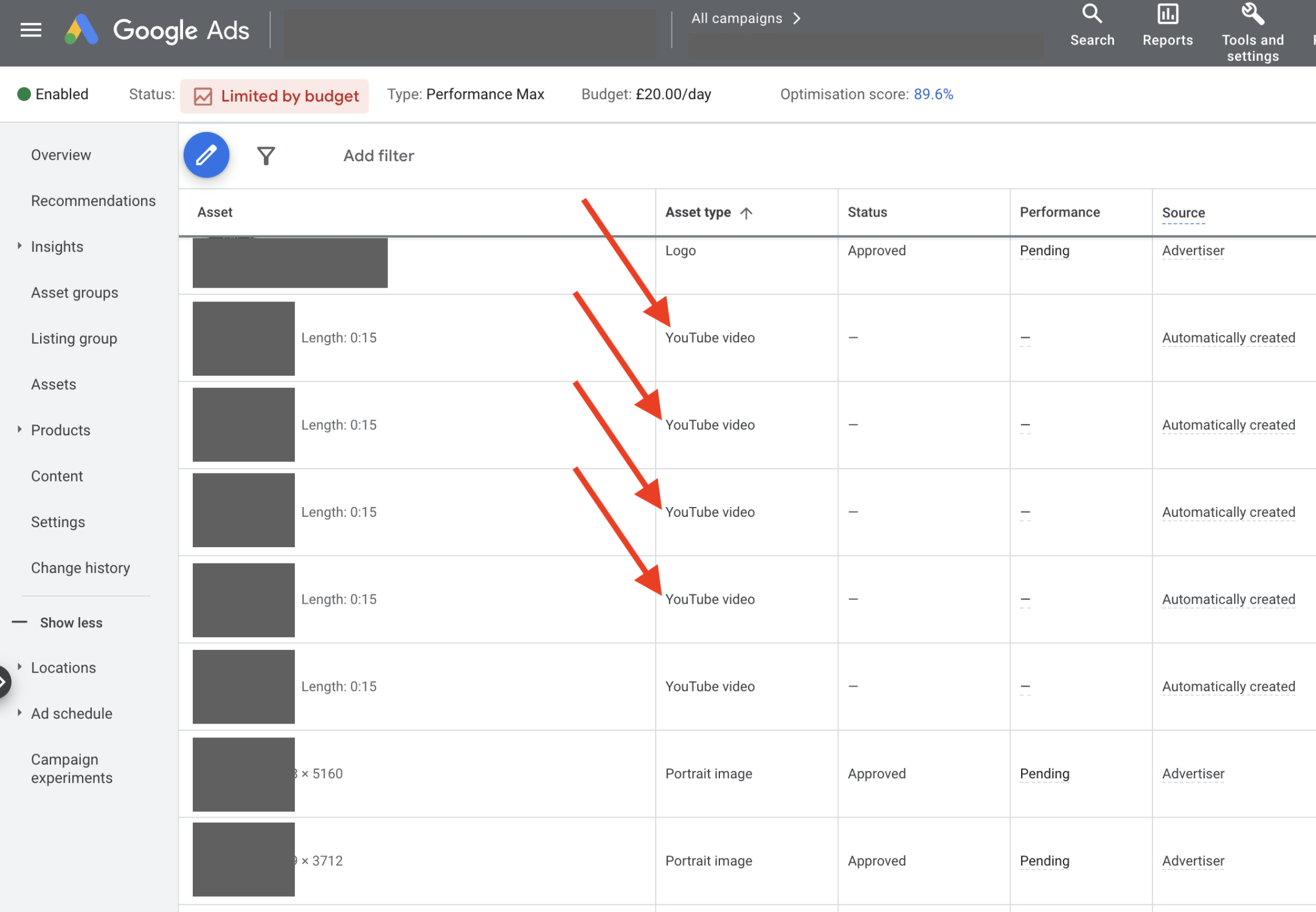
Any that are found which have yet to be labelled under the Performance column might be new and need some time to be graded by Google. Alternatively, if there are no YouTube video ads here, this is the first place to look for a solution.
Your options here are to create a more diverse range of ad assets using text and images, which Performance Max will use to create a Youtube video ad. Or, create your video and add it to the campaign.
To add your video, go to 'Edit assets' for your asset group, and click the plus icon in the video section.
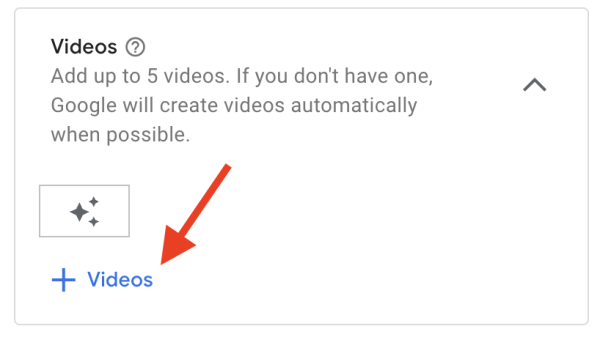
You can then draw on existing video assets, use the video you have on your YouTube Channel, or click 'Create' to use the Google YouTube video creator.
Budget & Bid Strategy Is Too Constrained For Video Ads
If, following the above steps, you have Video ads in your asset groups, then it may come down to capacity for Performance Max to probe new channels. Remember that Performance Max campaigns are goal-based and are optimised to meet the objectives set by you in the parameters of budget and bid strategy constraints.
If your budget is set to £100 per day, which is almost exhausted, then this leaves little capacity for Performance Max to test new opportunities. And, in cases where the budget is limited, it will remain serving ads in places it knows will generate sales. Therefore increasing your budget may offer it some capacity to explore new audiences.
The same can be said for your bid strategy. Suppose the ROAS target is high and only achieved by pursuing customers in search engines. In that case, this doesn't provide much capacity for Performance Max to look further up the funnel and engage other audiences. So combined with the above, review your bid strategy and explore the possibility of reducing constraints to allow Performance Max to scale into new audiences.
Why Are My Performance Max Campaigns Not Profitable
Having covered issues that may limit traffic, we now turn to the profitability of your Performance Max campaigns. This often comes down to your specified campaign goals and overall setup.
The overview of your campaign will provide an overview of your performance, and here you'll assess the sales and revenue you're getting back for the amount you're spending and the number of clicks your ads are getting.
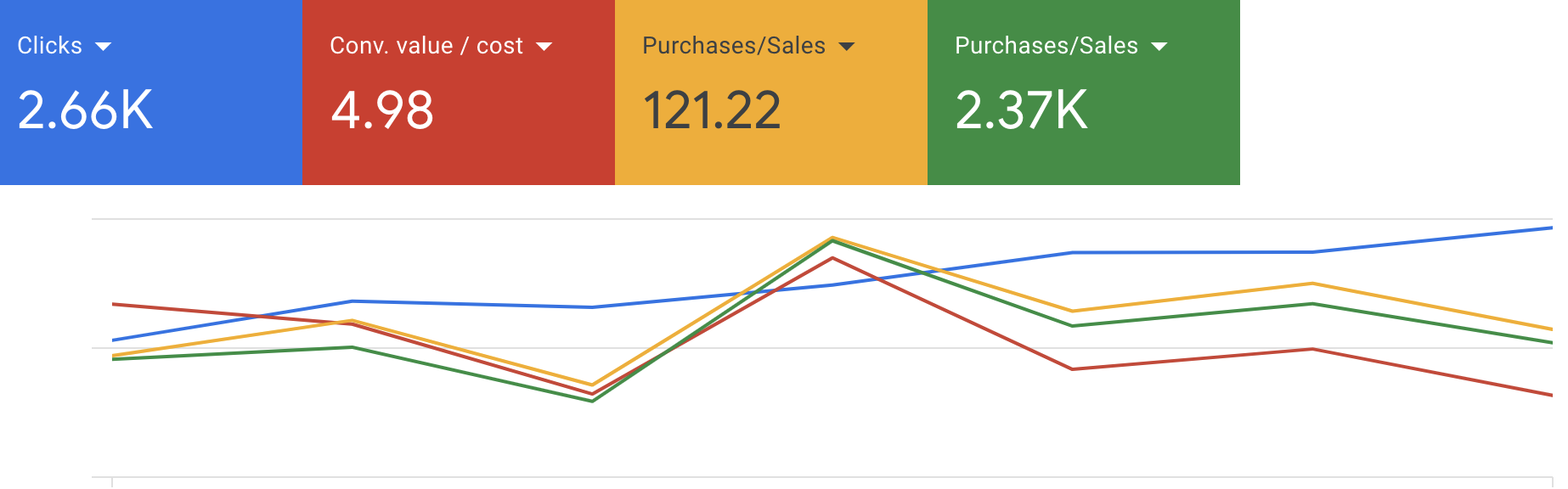
Poor sales performance can vary from no sales to too few or even lots of sales but at poor margins. Below we'll discuss some potential scenarios that may prevent your Performance Max campaigns from running profitably.
Performance Max Not Recording Any Sales
So you've been running your Performance Max campaigns for a while (more than four weeks), and you have a good number of ad clicks but have not seen a single purchase conversion. This is most unusual, but worry not. We're here to investigate and offer some potential advice on how to get your Performance Max campaign selling.

Getting Started With
Performance Max
Download Our Step-by-step guide to getting started with Performance Max Shopping Campaigns for your Shopify Store
GET YOUR FREE EBOOKFREE EBOOK
Is Your Google Ads Conversion Tracking Working
First off, check that your conversion tracking is set up correctly. If it isn't, it won't only hinder your ability to see conversions in your Google Ads account, but it will be preventing Performance Max from optimising for Sales. As it uses its machine learning algorithm to asses sales data and optimise traffic, the output will only be as good as the goal data that goes in.
Navigate to your Google Ads account's 'Conversions' screen under the 'Measurement' heading in the 'Tools & Settings' menu.
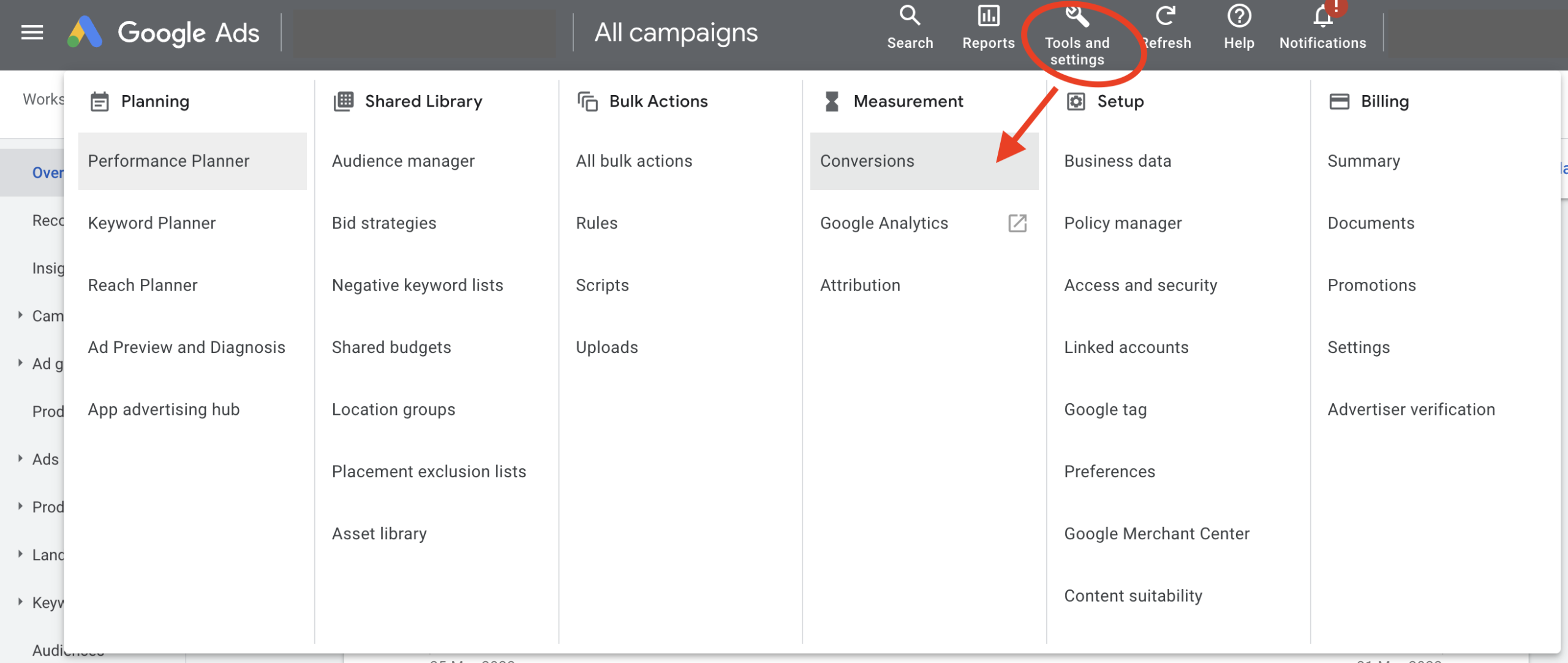
On the next screen, you should see a list of all the conversions configured for your account. Next to each conversion action, the status will be reported under the 'status' column.

Here you are looking for either;
- Recording conversions - Your conversion tag is active and tracking conversions, and Google has seen this in the last seven days.
- No recent conversions - your tag is active but hasn't recorded conversions from Google Ads traffic in the last seven days.
Anything other than the above may indicate a problem with your Google Ads conversion tracking. Visit Google's help documentation for further Conversion Tag Troubleshooting.
If there are no conversion actions listed, here lies the problem, you'll need to configure a new conversion action, the process for which will depend on your chosen e-commerce platform.
Implement Accurate, Full Funnel Tracking
To optimise a Performance Max campaign for retail, you need to count conversions as deep in the purchase journey as possible, ideally, the point of sale and the associated value. Providing Performance Max with this type of conversion data only will mean it will optimise reaching audiences with the highest possibility of achieving this endpoint.
With this in mind, ensure that only purchase conversions are set as Primary under Action optimisation. Any others are fine to record for observation, such as add to cart, but put these to 'Secondary'. This will continue to record this conversion action but will only be reported in the 'All conversions' column and won't count towards Performance Max goals and its optimisation efforts.
This can be adjusted by clicking the conversion action you want to edit from the list and clicking 'Edit settings'. Then in the edit setting interface, under 'Goal and action optimisation', set the conversion to a 'secondary action'.
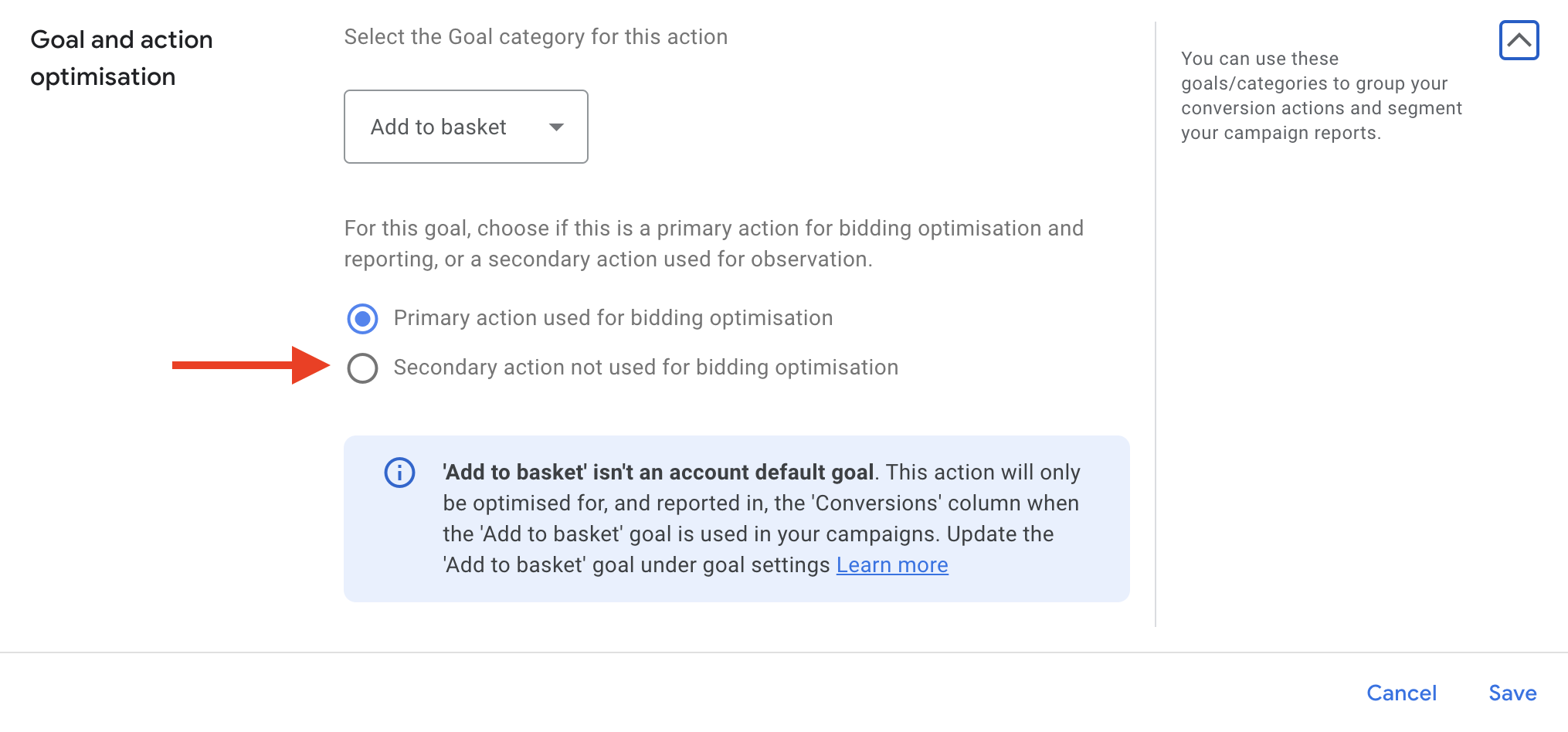
Account Level Exclusions
Negative keywords and placement exclusions might prevent Performance Max from accessing critical traffic.
Exclusions of your brand/business keywords might be a long-term strategic move, but this might be the low-hanging fruit Performance Max needs to get going. Your brand keywords are the very bottom-of-funnel searches it can use to learn 'who' your customers are, but if it can't access these, Performance Max may not be able to identify the audiences it needs to go after.
To check this, go to the 'settings' tab in the left-hand menu at the account level and access' Account Settings' in the sub-menu. Then, look at the Negative keywords section to see if anything has been excluded.
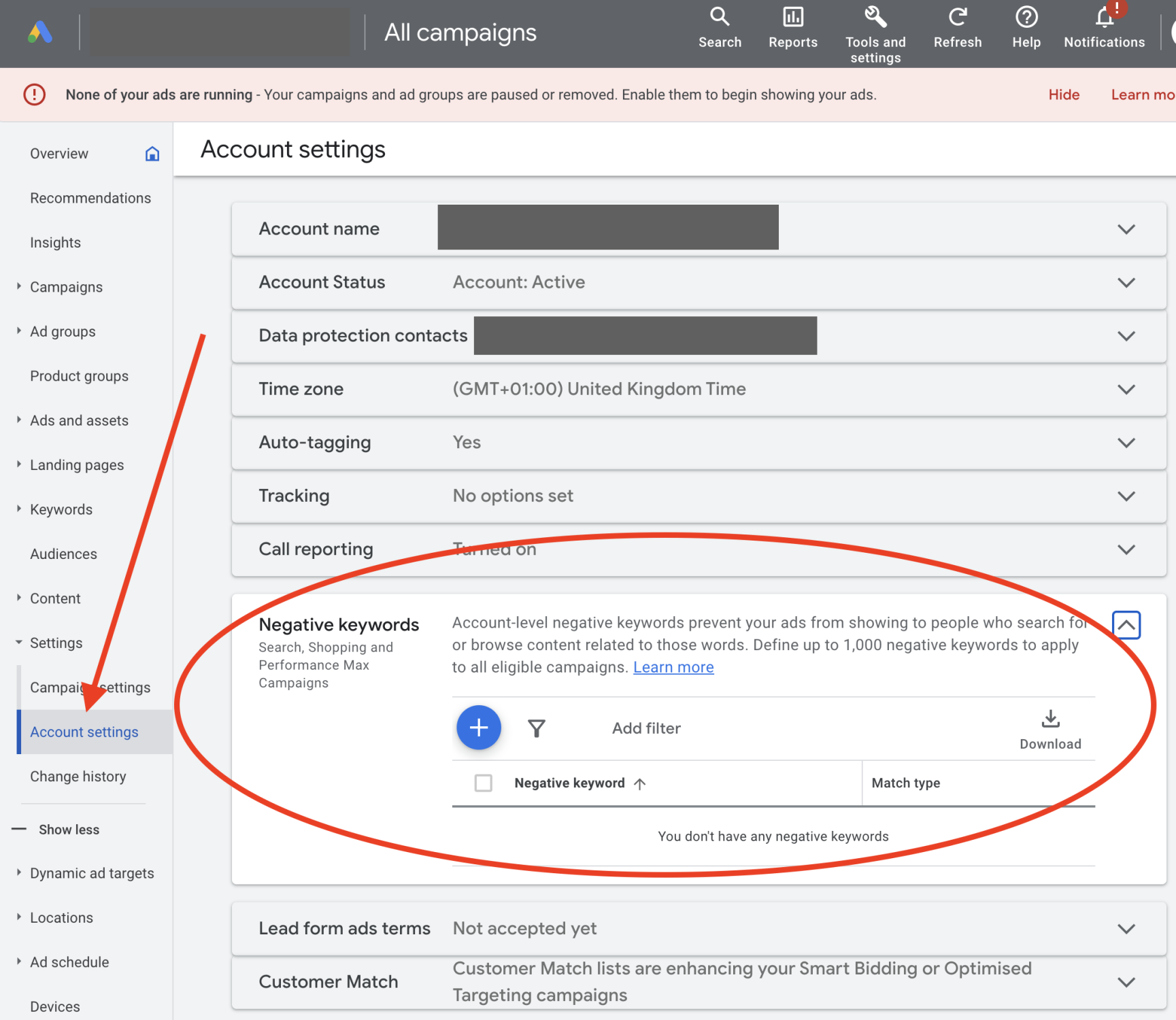
Performance Max Ads Are Not Profitable & Too Expensive
Campaign goals might seem obvious. For example, setting a bid strategy with a target return of 800% should meet the needs of the business. However, this one-size-fits-all approach will force Performance Max out of some of your products, perhaps the higher volume but lower margin products, as it pursues higher ticket sales only to meet the goal of an 800% return on ad spend. Conversely, reducing this may bring some products to a lower target, below a level which makes them unprofitable individually. Still, your overall account performance looks OK, as better-performing ones subsidise the products making a loss.
This can lead to inconsistent performance, with a high ROAS Target leading to low numbers of sales, for instance, less than one sale per day, taking the account below a threshold of sales from which Performance Max can use data to optimise and focus on profitable traffic.
Your Performance Max Campaign Structure Is Wrong
Campaign structure can play a massive part in the success of Performance Max campaign(s), and your design will depend on your product catalogue and your audiences.
For instance, for a small product catalogue, you don't have much choice but to put all your products in a single campaign, as dividing it up with a very granular structure will reduce the traffic and sales Performance Max can optimise from. Yes, Google will extract sales data from your Google Ads account', but we've seen this problem in some ad accounts we've audited.
On the other hand, in the case of more extensive product catalogues, there would be several reasons to break up your products between Campaigns, mainly down to business objectives. Some products may be higher volume but acceptable to sell at a lower margin than others. And with bid strategy parameters set at the Campaign level, your desired returns will influence your campaign structure.
Your Asset Group Structure Isn't Suitable
Further to the above, with the structure of campaigns covered, what about asset groups? This comes down to audiences. Do different categories of your catalogue appeal to different audiences, in which case, this would require dividing up products by asset group, enabling you to better communicate with the applicable audiences and tailoring your messaging to each. So, think carefully about this. We've covered this in more detail in another blog post, so if you'd like to know more, read more about how to structure Performance Max campaigns.
Aside from the specific setup of your Performance Max structure, some other possibilities might hinder your performance.
Product Seasonality In Performance Max
Products in demand only at certain times of the year can be a problem for Performance Max. For example, your campaigns can be humming along nicely, but your traffic, conversion rate and sales suddenly plummet. This is simply down to a drop-off in demand for a seasonal product. Still, with sales data now lacking, Performance Max cannot optimise ad delivery, in addition to a seasonally adjusted conversion rate which it simply isn't expecting.
This is where your business intuition comes in to help steer the machine, as you'll know at what points through the year you see a fall in conversion rate for your products. Therefore, you need to tell Performance Max what to expect through the seasonal bid adjustments tool, which can be applied to all of or just a single campaign in your Google Ads account.
Access this in the 'Tools & Settings' menu at the top right of your account interface, and select 'Bid strategies' under the shared library heading.
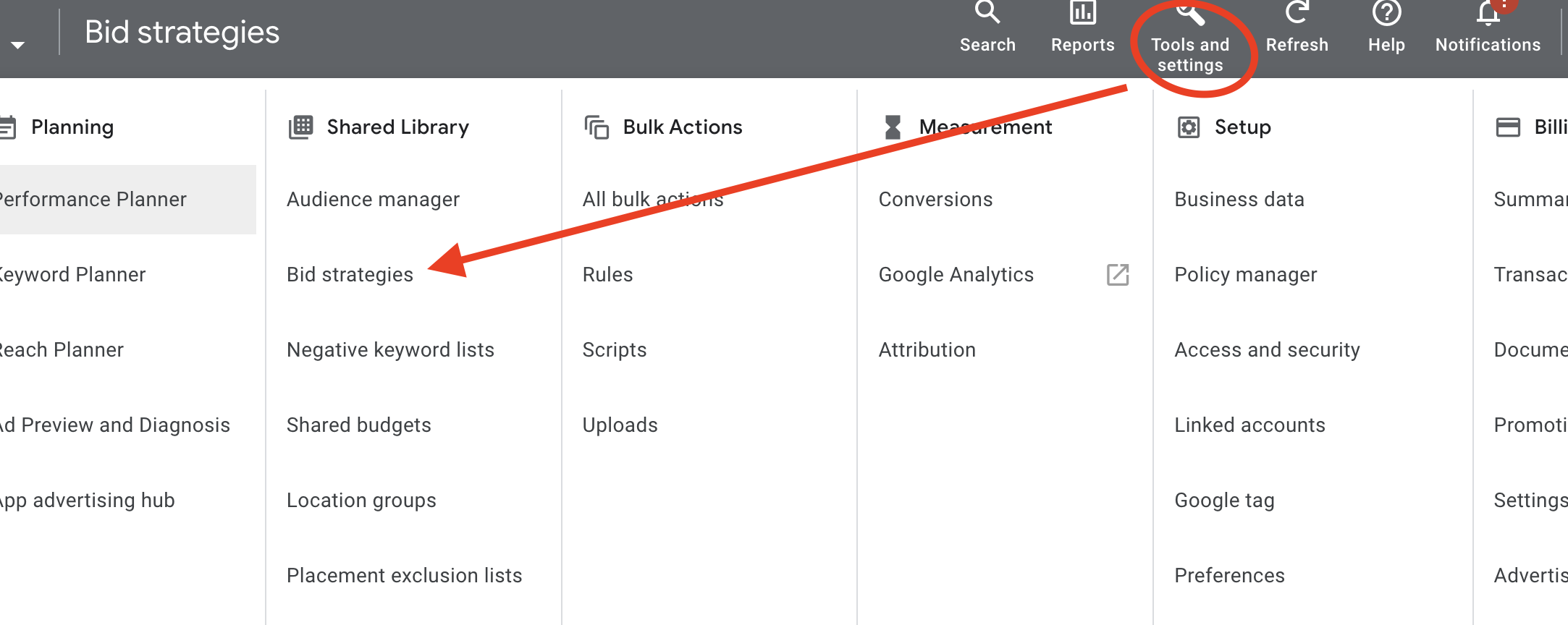
Then click 'advanced controls' in the left menu of the bid strategies interface. You'll then see what seasonality adjustments are in your account, and it's here you can update existing ones or add any new ones.
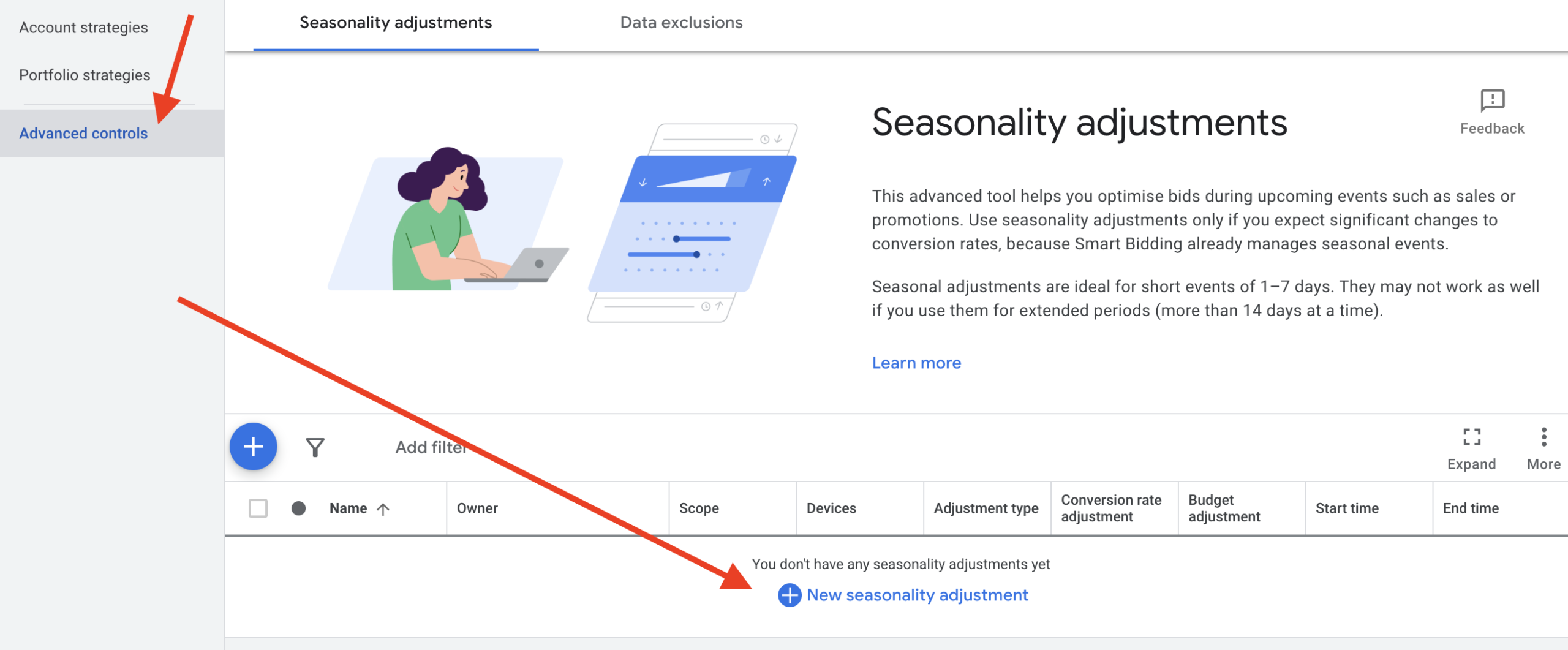
You can specify how you'd like the budget to change or how you anticipate the conversion rate changing for single or many campaigns if you've divided up your products by season.
These adjustment possibilities may prompt further thought into how your structure your Performance Max campaigns. You could consider dividing products by seasonality by campaign so you can apply seasonal bid adjustments. Alternatively, for products not worth pushing at all at certain times of the year, organising them by asset group may be a better option, as they can be turned on and off easily.
Are You Missing Your Hero Products
Another issue causing inconsistent or unpredictable results is when top-selling products are no longer served. As you will know, Performance Max uses its machine learning algorithms to optimise your campaigns, so any products with solid selling potential will be leaned on heavily. When these are removed, your average performance will likely take a hit.
In the event of an unusual decline in sales performance, check that your hero products are still included in your listing groups and haven't been removed in error. Also, check the status of these products to make sure they haven't been disapproved for any reason which would prevent Performance Max from serving them as shopping ads. This can be reviewed in the Products tab in your Performance Max campaign.
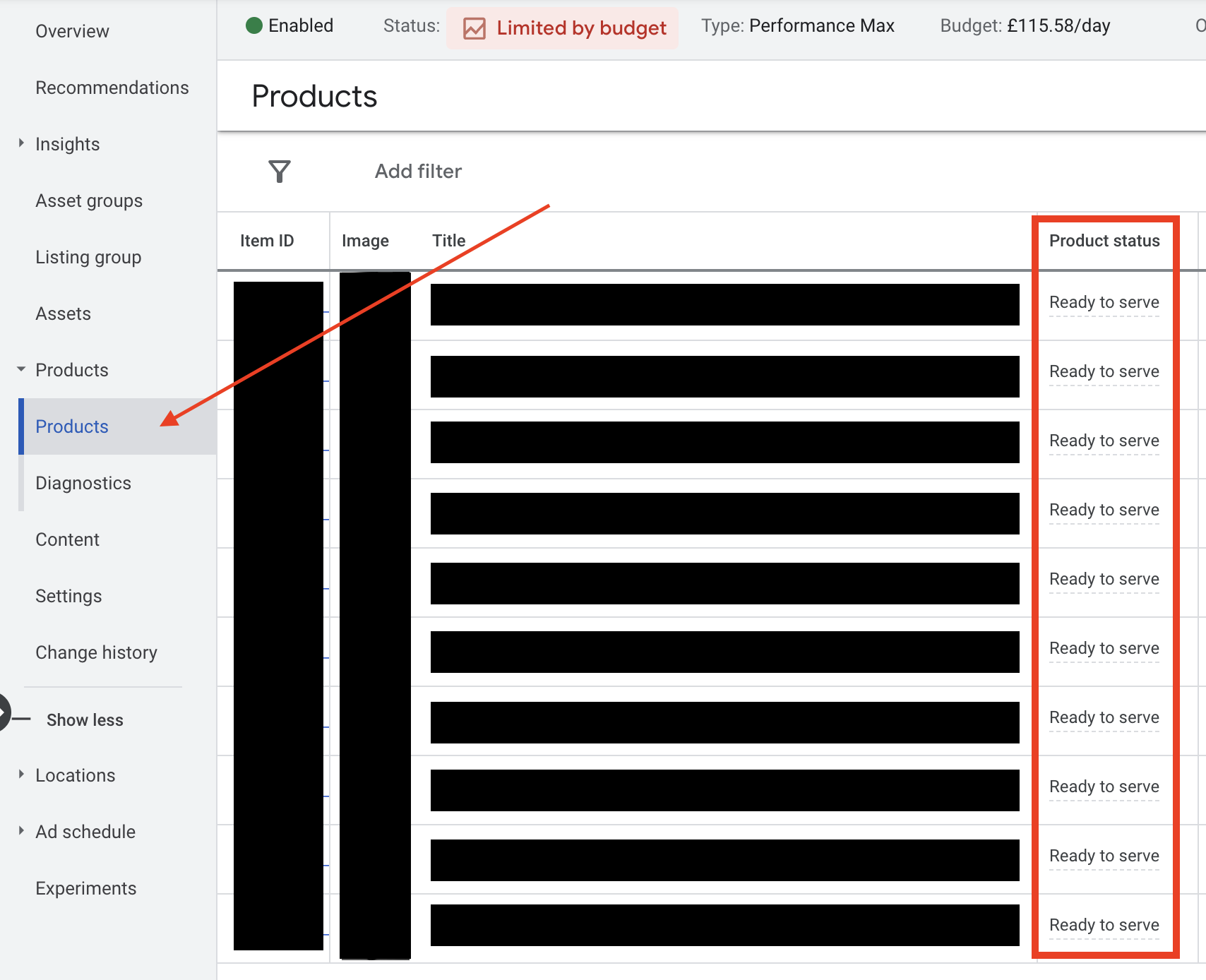
Constantly Changing Products & Performance Max
Let's describe an example scenario for a retail business selling refurbished consumer electronics like laptop computers. Typically, they are added to your website, as each has a unique specification and condition, so they are added to and removed from your website as they come into stock and are sold. This, however, can pose a problem for Performance Max to optimise traffic, as each time a new product comes into stock, the item ID in the product feed will change, and it's this identification that Performance Max associates traffic and sales data to, and therefore will use it to pursue sales.
New IDs in a product feed are seen as new products by Performance Max, and it will have to learn how they perform before it leans on them too heavily. A constant stream of fresh products with a high turnover will see Performance Max constantly learning, and it may not be able to reach your desired return on ad spend.
It will, however, learn from search queries and audience traffic vs product keywords etc., and may work around this if you have enough traffic and sales from which it can extract other data points. So there are a few approaches to managing website content around this constant ebb and flow of stock, which may reduce the algorithms' learning phases.
- - Apply more standard specification products as a single SKU to which a stock count is attached and product variations used for condition and or spec options, reducing the number of changing IDs
- - Group similar products together, particularly in the case of popular brands, specs or price points, into single asset groups
- - Ensure popular brands and specification keywords are used in your product feed, your landing and product page content
- - Consider segmenting products which have unique IDs vs those which can use IDs over the longer term
- - Use audience signals to educate Performance Max on who your customers are, especially first-party data; the more accurate, the better
Ultimately with Performance Max, you'll need to test a few approaches to determine what works for your products and audiences.
Long Conversion Paths In Performance Max
Have you given Performance Max enough time to learn and generate conversions? If you stock products that are high ticket or are a complicated purchase, a long path to conversion can make campaigns look like they are performing poorly in the early stages.
Let's say, for example, that your conversion path is 28 days from the first touch point a consumer has with your business. Also, Performance Max's learning period is said to be around two weeks. In this case, your campaigns might not hit the right audience until two weeks into running. Couple this with the conversion path, which typically takes around 28 days and could be as long as 42 days before you see your first conversion!
In time, Performance Max will figure this out and use this data to optimise while telling you this in your performance metrics. You'll need to let it run long enough to achieve this. So give it time, and following a few conversions, look at the attribution report in your Google Ads account. This will be much easier to assess for established Google Advertisers than those running Google Ads for the first time.
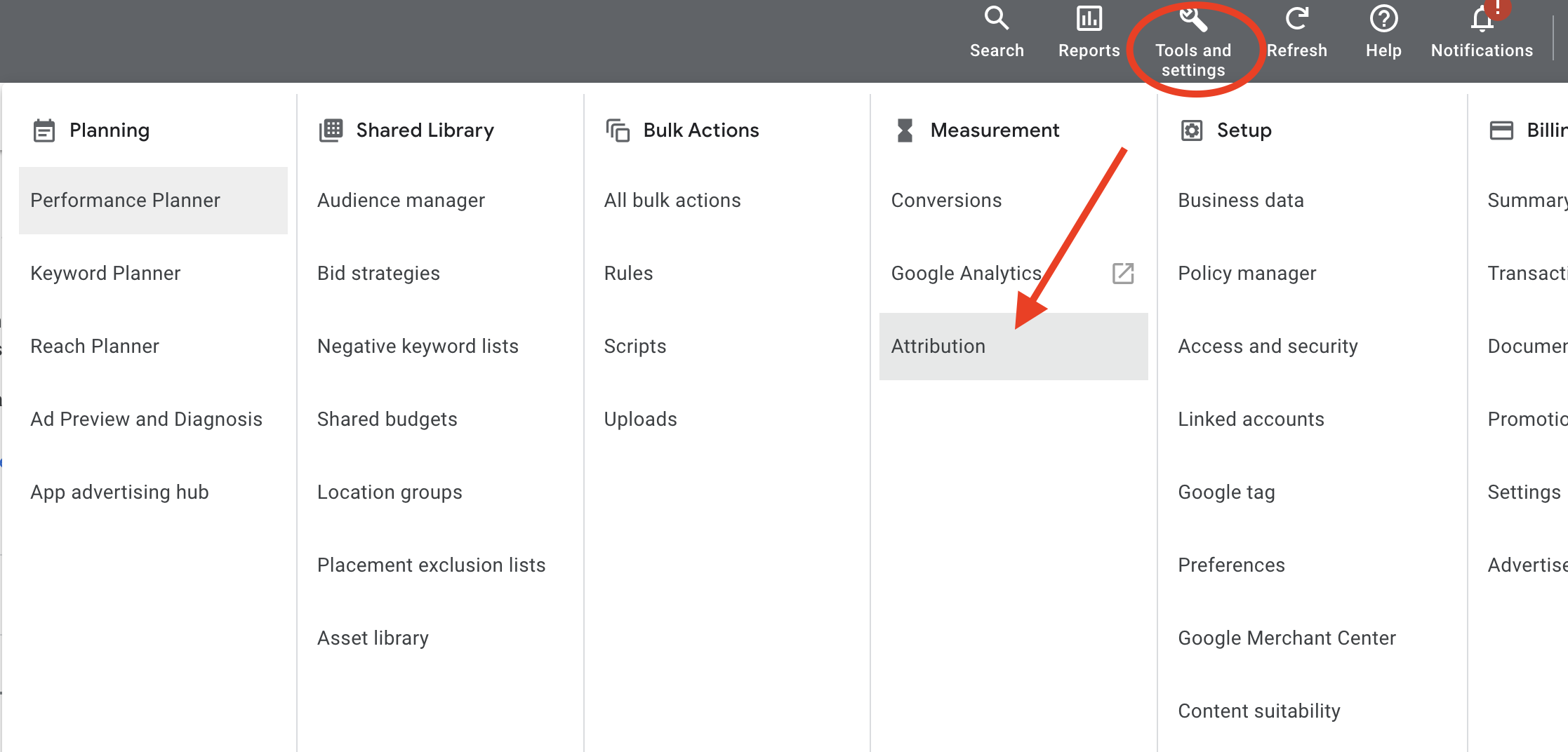
Performance Max Is Serving Ads In Unexpected Locations
The following points to review, which might hold your Performance Max campaigns back, will likely have a lower impact than the abovementioned points. After all, the machine should figure out where sales are coming from and scale back in audiences that provide little sales revenue. Nonetheless, it's worth taking a look to help steer the machine, particularly in the early stages of new campaigns.
Having ads served in unexpected locations is a common problem and easy to miss due to how Google Ads defaults to some location settings. Viewing the location report is an easy way to check where your ads are being served. If you need guidance on accessing this, read about Location Reports In Performance Max.
Having reviewed your location report and discovered that Performance Max serves ads in locations you don't want, you'll need to check your location settings. Head to your settings tab when in a campaign, scroll down to the 'campaign settings' section, expand your 'locations' setting, then click 'location options'. It's common for Google to default to 'Presence & Interest', meaning your ads could be served in any location where a user has indicated an interest in your targeted location. This will need updating to' Presence' if you want to ensure your ads are served only in your targeted locations.
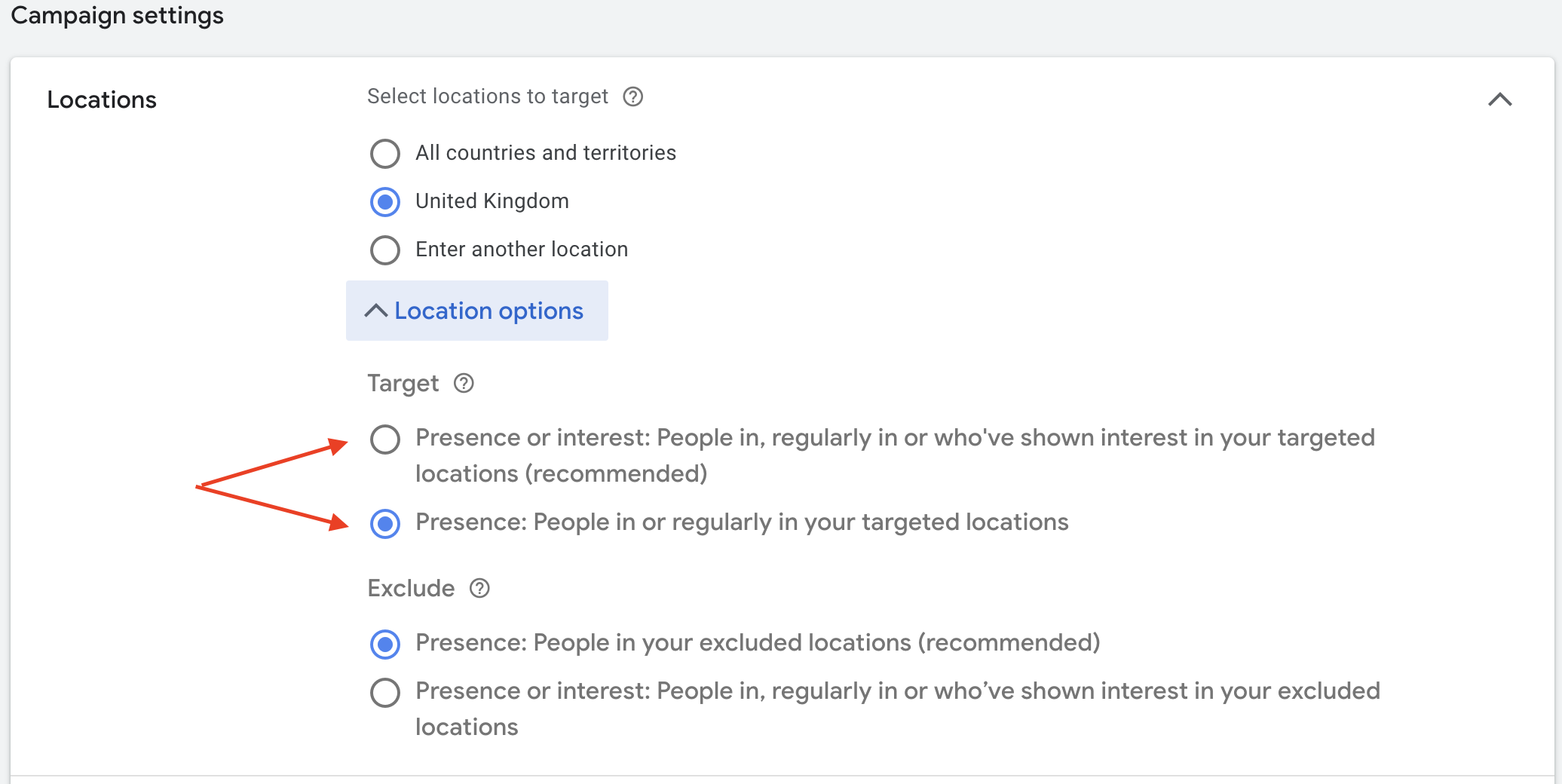
Performance Max Is Using Unexpected Landing Pages
In a similar situation to the above, Performance Max might send traffic to inappropriate landing pages. For search ads, as we've already noted, Performance Max works a little like a dynamic search ad, extracting search query keywords from the content of your website. Therefore, this could pose two problems;
- 1. Inappropriate keywords are extracted and targeted in Performance Max search ads. For example, a blog post talking about products you no longer sell might attract traffic looking for these products, which will be harder to convert into a sale
- 2. Sending users to policy pages, which doesn't offer the best user experience when attracting an audience who are shopping online and expecting to see products
These instances can result from using the URL Expansion setting in Performance Max campaigns. Landing Page Reports In Performance Max are a great way to assess this and see what action is required.
Control Your Landing Pages
Upon review of your landing pages, any changes you'll want to make will be in the settings of your campaign. Scroll down to the 'Campaign settings' section, and open the 'Final URL expansion' settings. Here you can gain more control over the target pages Performance Max uses.
The below screenshot demonstrates where to find this and where to update your settings to use only the web pages you specify in your targeting.
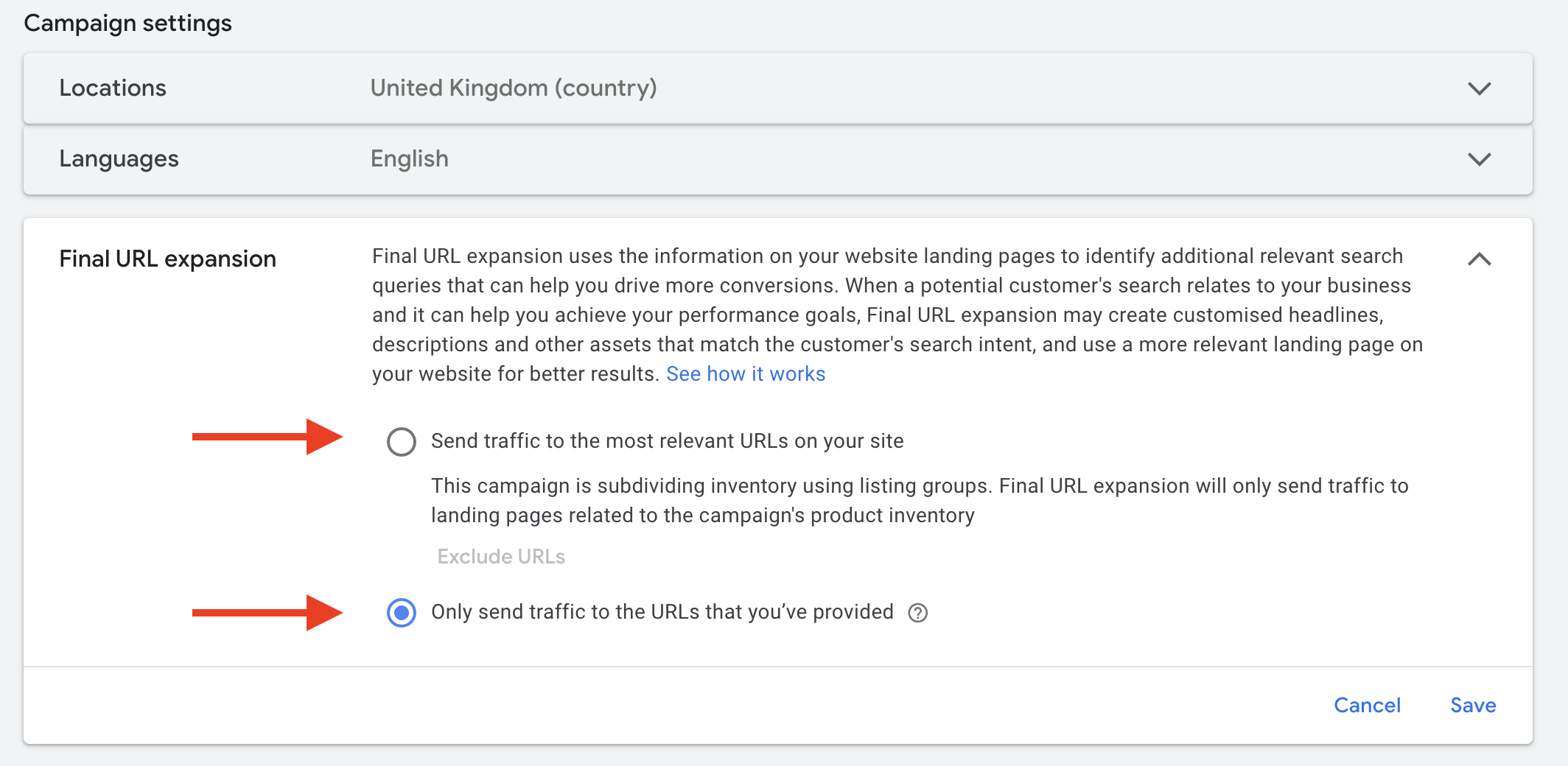
Essentially you have two options;
- 1 - 'Only send traffic to the URLs you've provided' - With this option, you'll need to be more thorough in your URL targeting, which may limit your reach and traffic.
- 2 - A broader approach would be to use the 'Send traffic to the most relevant URLs on your website' option but add a list of URLs you don't want Google Ads to go for in the 'Exclude URLs' option within this, setting specific URLs for exclusion, or specify a set of rules.
Check Your Customer Acquisition Rules
Adjusted bidding strategies for new customer acquisition are a great option if the purpose of your Performance Max campaign is to focus its efforts on winning new customers. However, it is essential to remember that performance isn't going to be as strong when the focus is on new customer acquisition. This is because it will take longer and potentially more ads to turn those new users into customers. Adjust your performance expectations accordingly when running a PMax campaign for customer acquisition.
With this in mind, this setting could be what's hindering performance, especially for new campaigns, as the conversion path is likely longer than when targeting all of your audiences as opposed to just new customers. So something to check in on, as any settings in here might be elevating the sales value to Performance Max, making the bid strategy more aggressive and attracting higher costs.
The option for setting how you want PMax to pursue new and existing customers is under the customer acquisition heading under the 'Settings' of Performance Max campaigns.
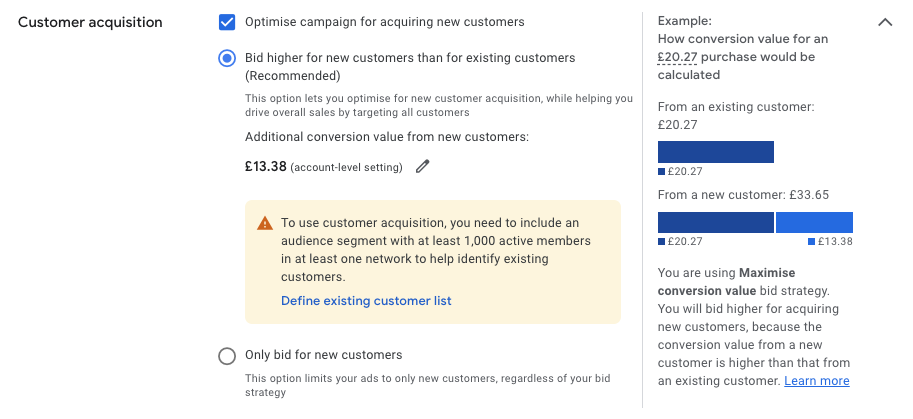
You have a couple of options here to try to improve performance;
- 1 - Turn off the 'Optimise campaigns for acquiring new customers' setting, allowing Performance Max to pursue sales from new and existing customers with an equal cost or return target.
- 2 - Use the 'Optimise campaigns for acquiring new customers' setting, optimising for acquiring new customers but think carefully about how much you are willing to elevate the value of new customers and ensure this is set correctly.
Additionally, when your strategy differs for acquiring new customers, you'll need to educate Performance Max on who your existing customers are by providing an audience list from the Audience Manager. It will then use this data to either avoid serving ads to your current customers or adjust its bidding for new customers while also learning from the profile of the audiences you've given it to pursue new sales.
What If Performance Max Fails?
If your Performance Max campaigns are still failing, having worked through the above, something is missing or a bigger problem with your campaign setup or website. A good place to start might be going back to basics and refreshing your knowledge of Performance Max, for which our Complete Beginner's Guide to Google Performance Max may offer some great reading. Alternatively, you may need the help of a professional Google Performance Max Agency to provide a full audit and diagnose your problem. A refreshed strategy and approach may be necessary to scale your Performance Max campaigns.
However, you don't have to stick with Performance Max. Sometimes, a hybrid approach best combines Performance Max and Standard Google Ads campaigns when configured correctly. This is often the case for smaller Google Ads accounts with lower clicks and sales data, from which the machine learning struggles to extract enough data points to optimise campaigns and have them working efficiently. Therefore, it needs a more hands-on approach.
We hope this has helped you carry out some troubleshooting steps in your Google Performance Max campaigns. But if you need the help of an experienced Google Ads Agency, then get in touch.

Book A Discovery Call
Looking for tailor-made PPC strategies? Our team is here to help you maximize your online store's potential. Book a discovery call with us for personalised insights and solutions.
Book Your Free ConsultationBook Your Call